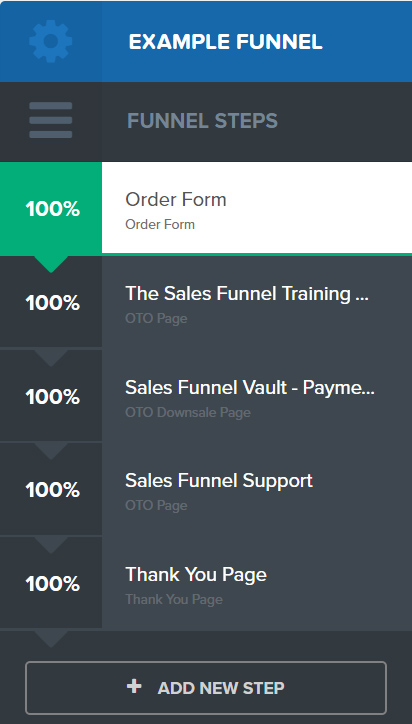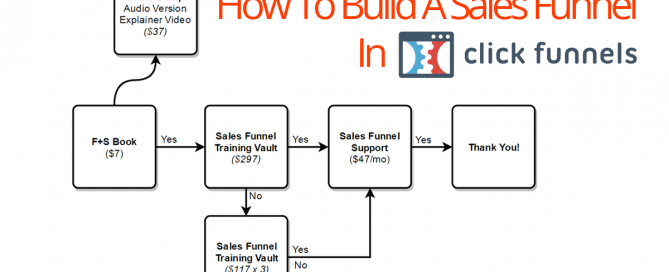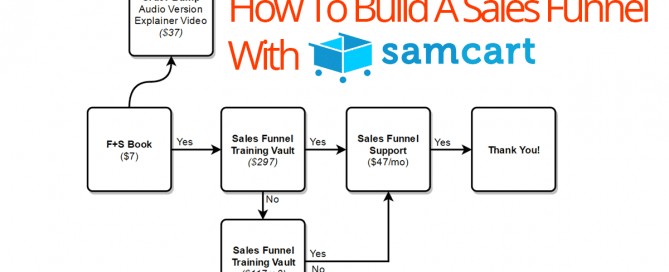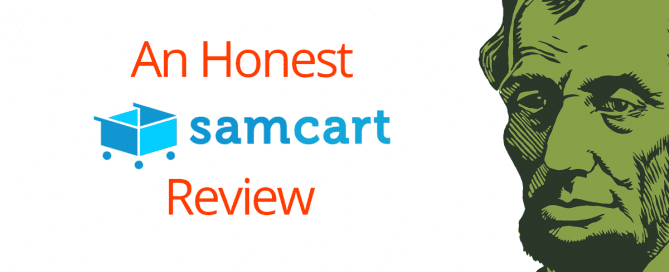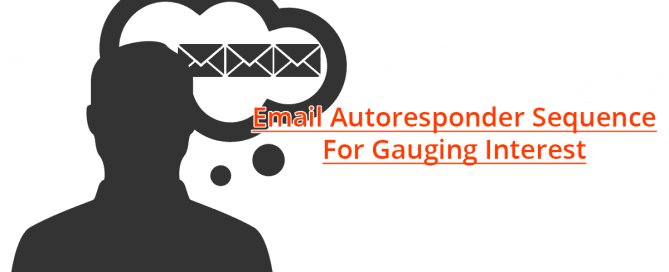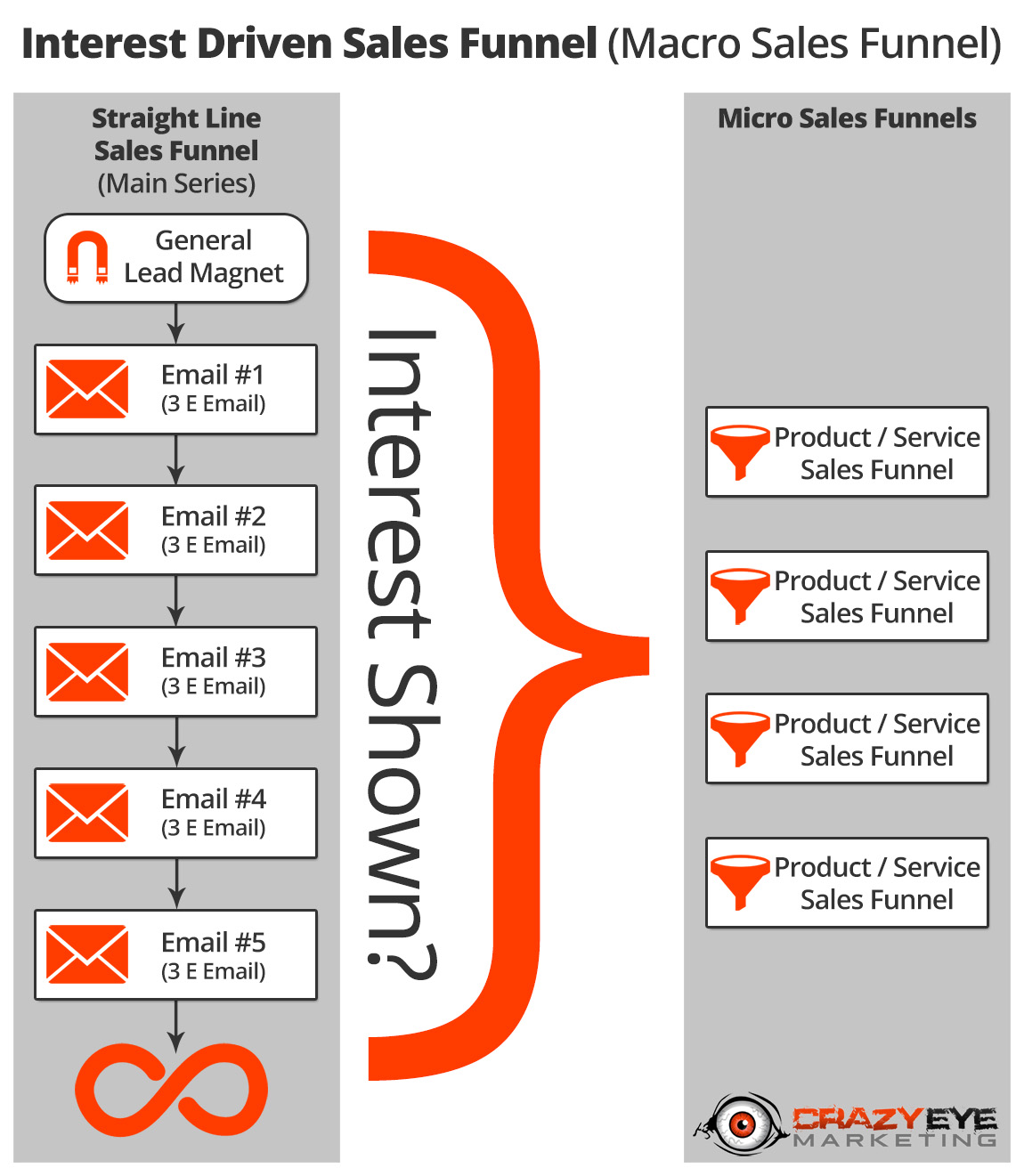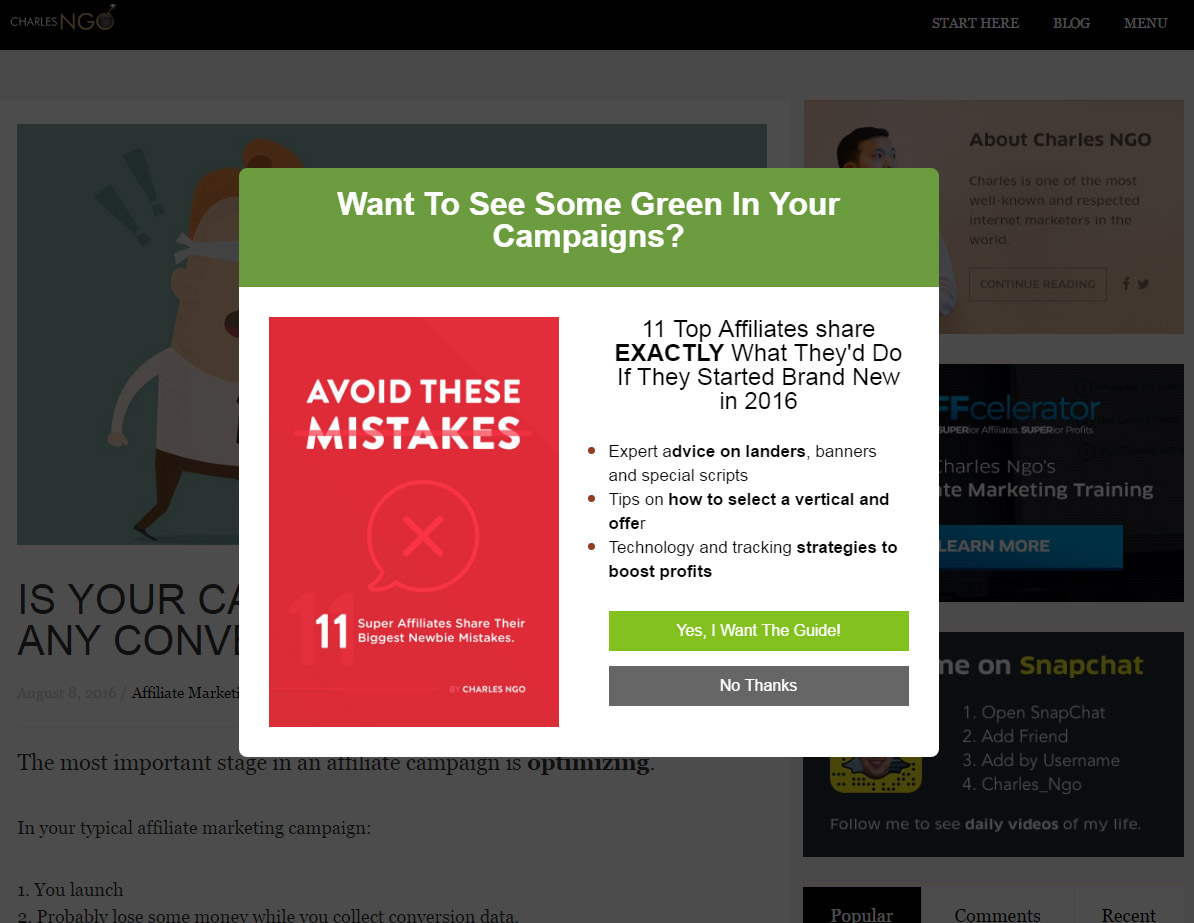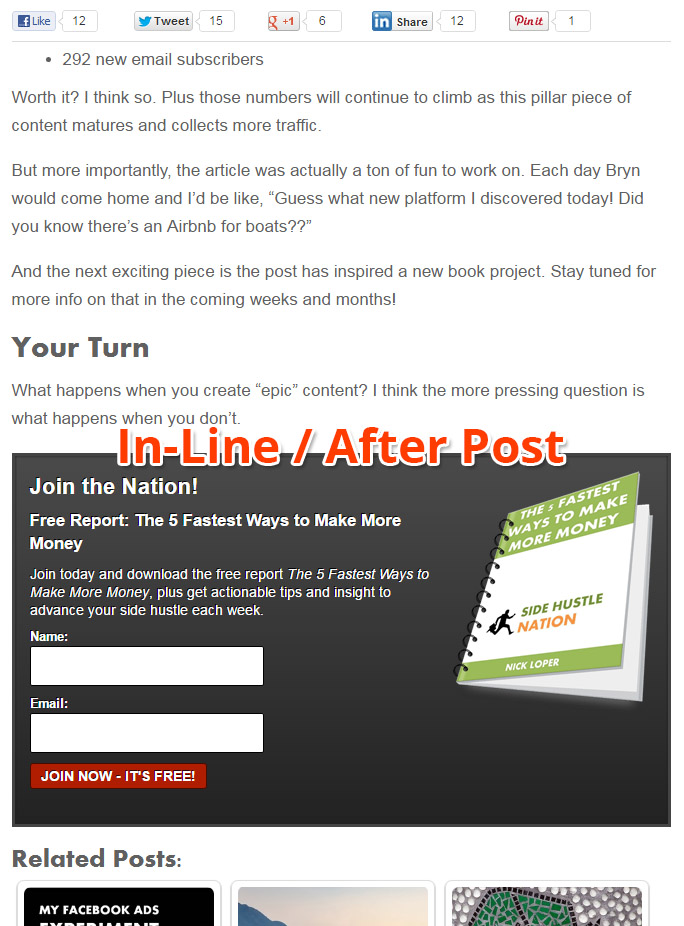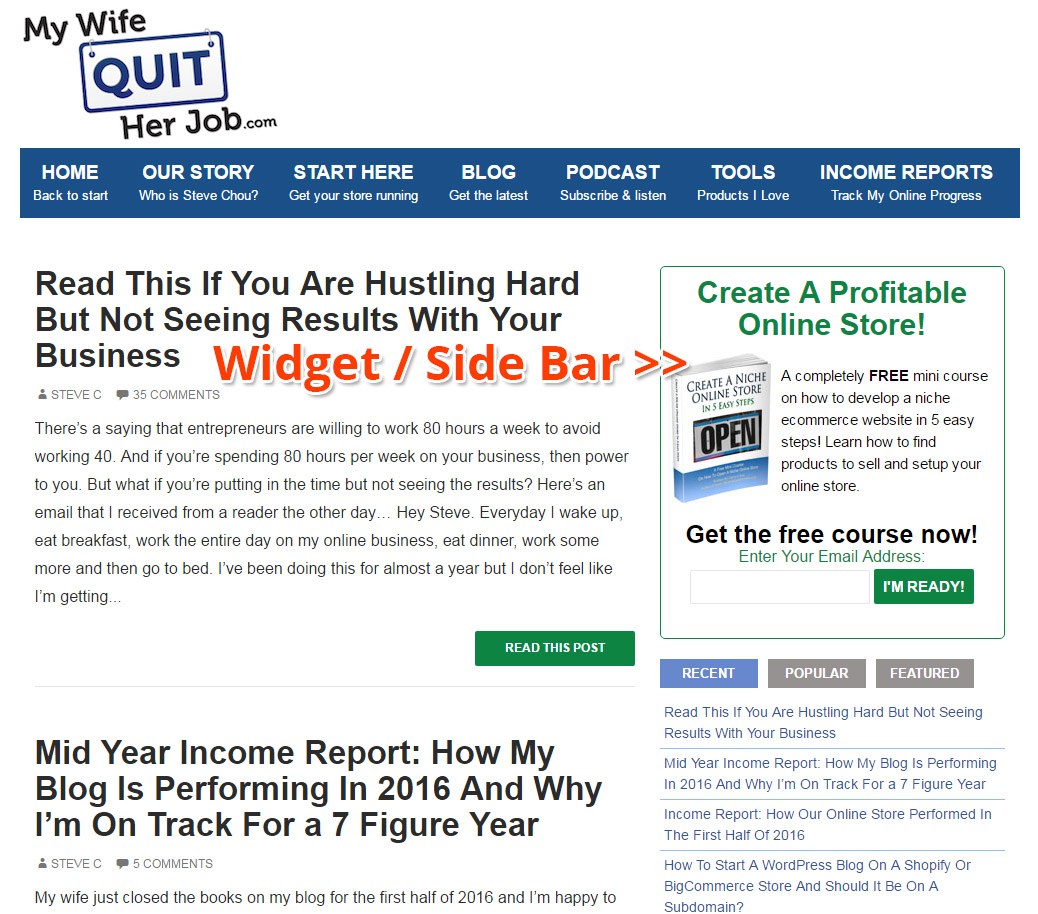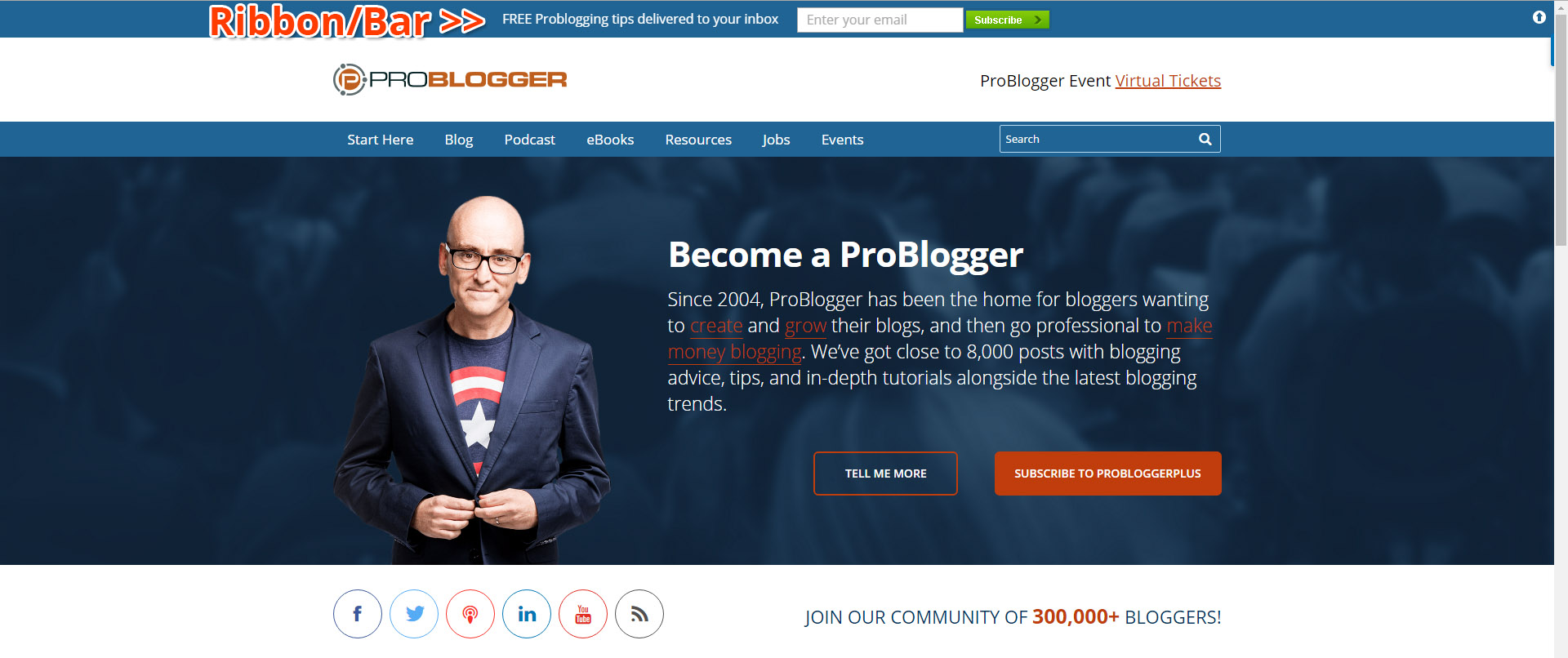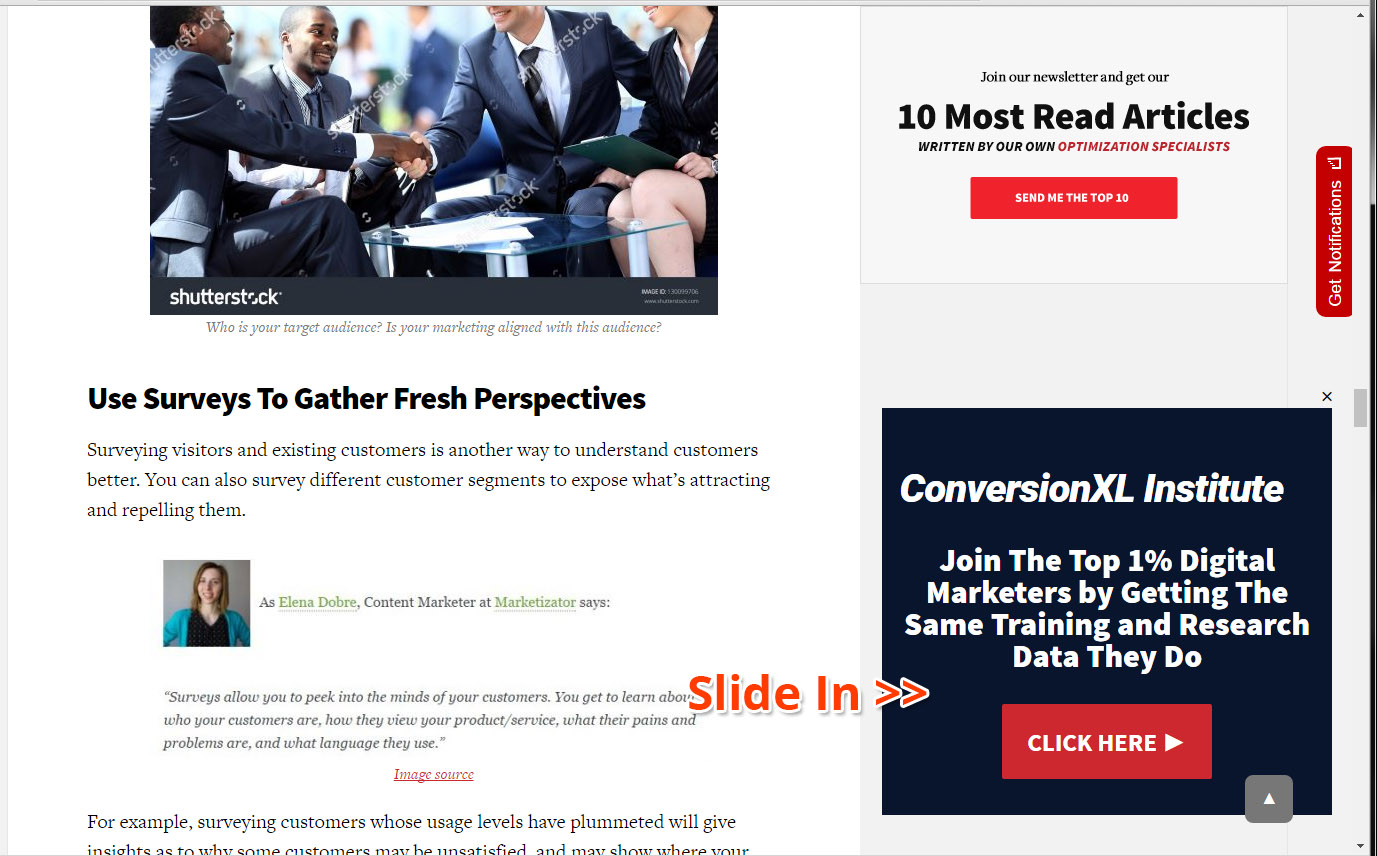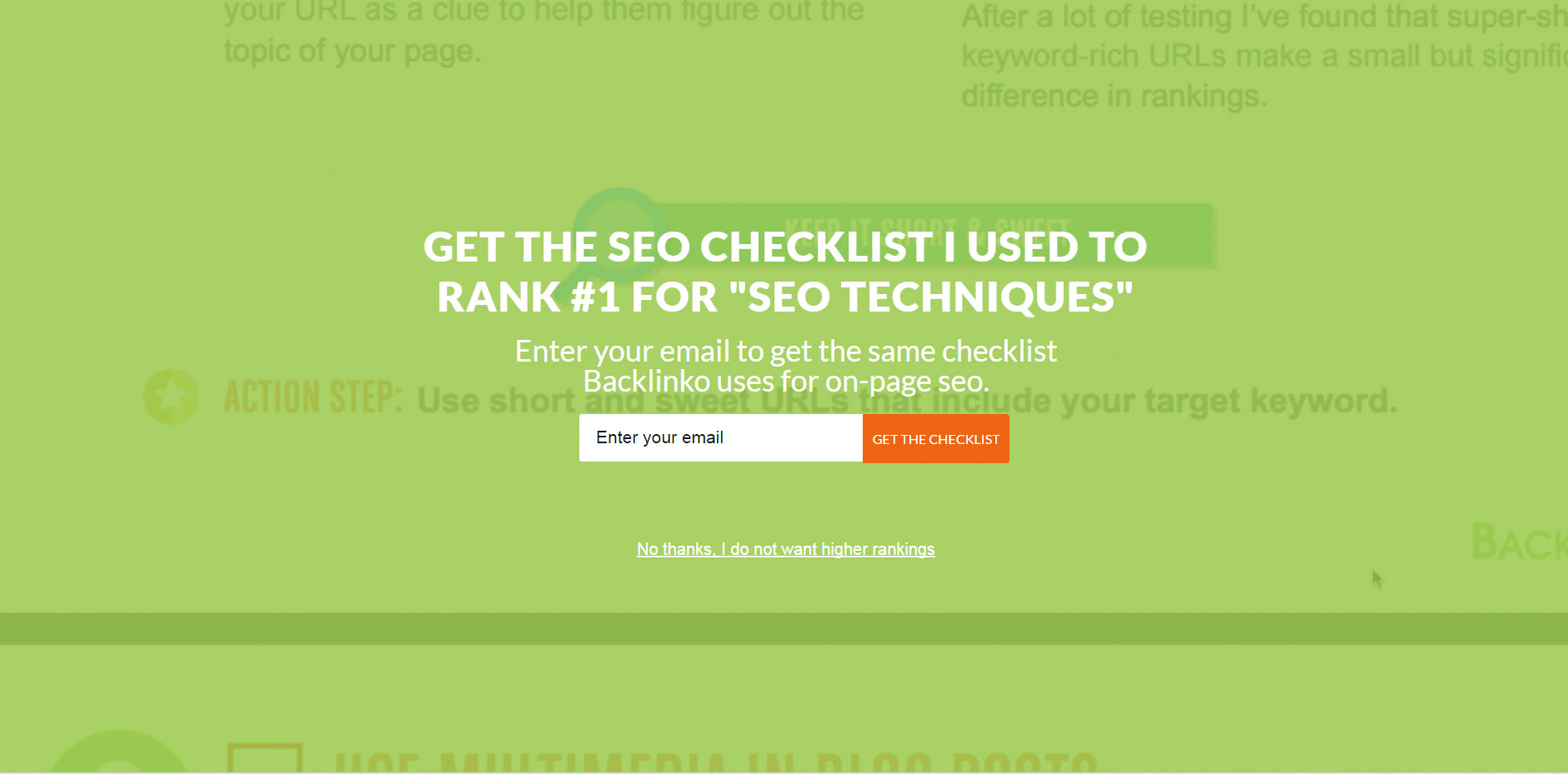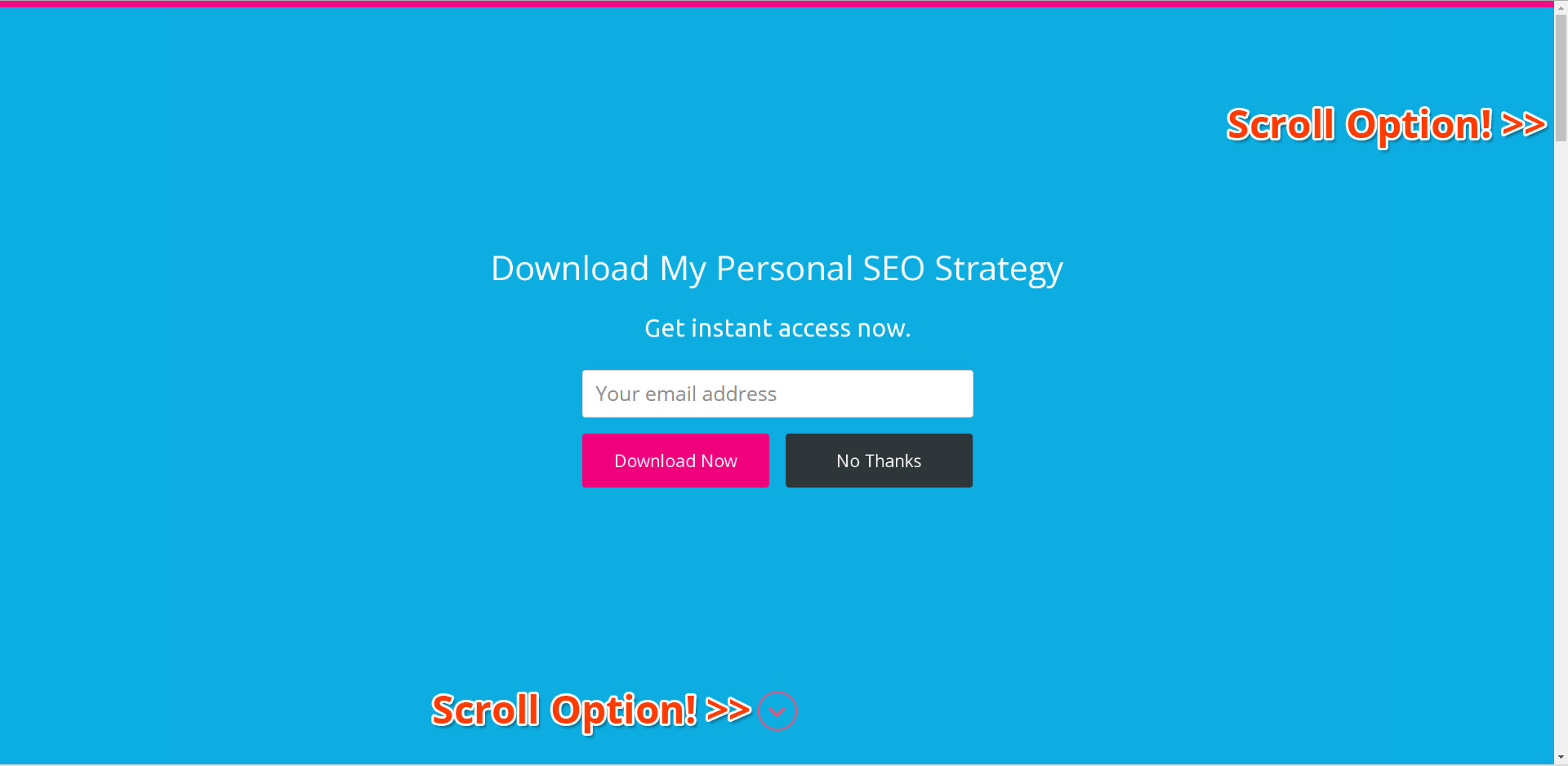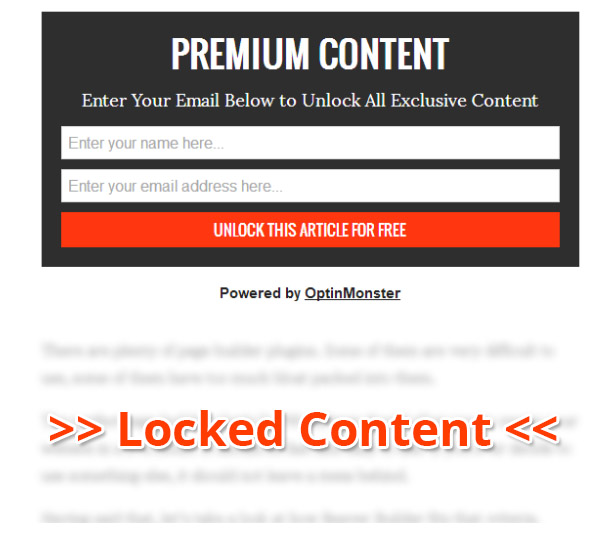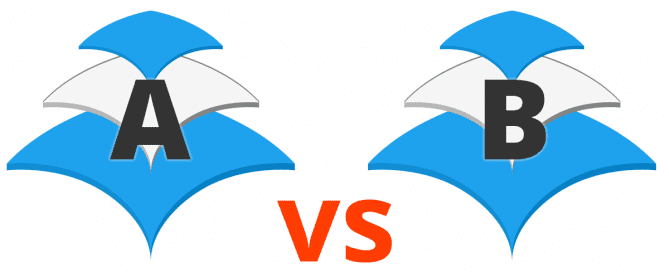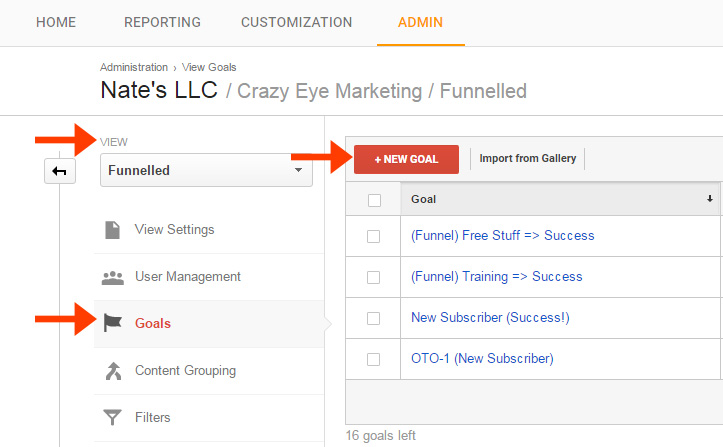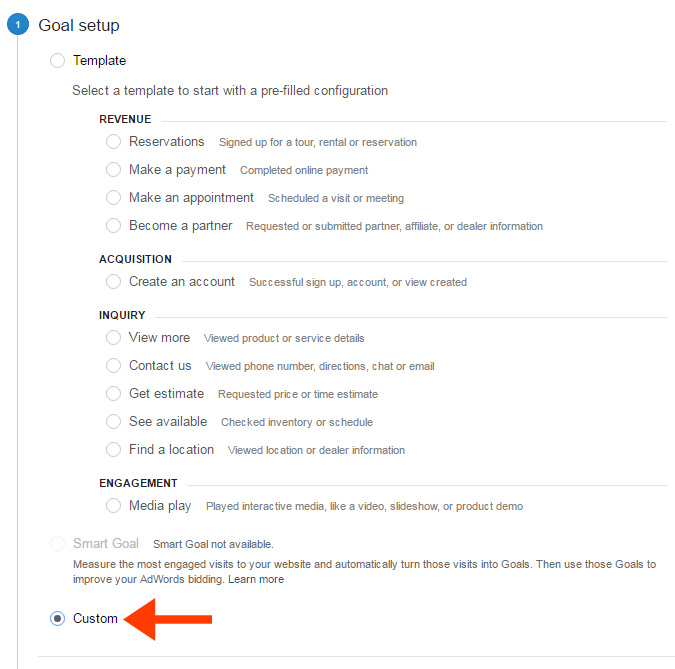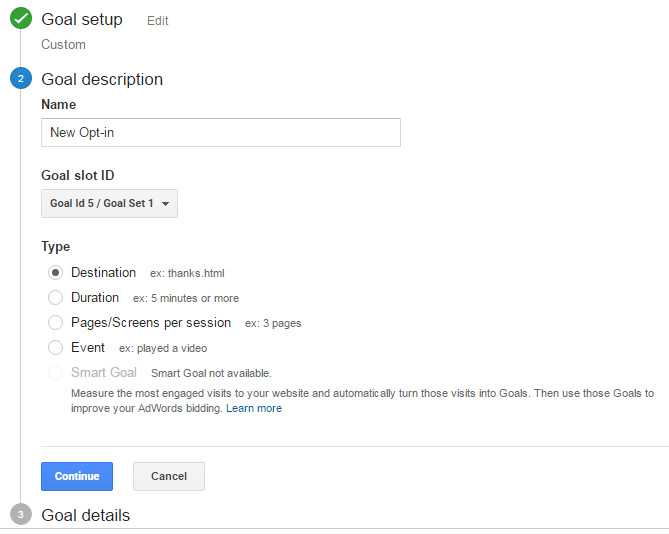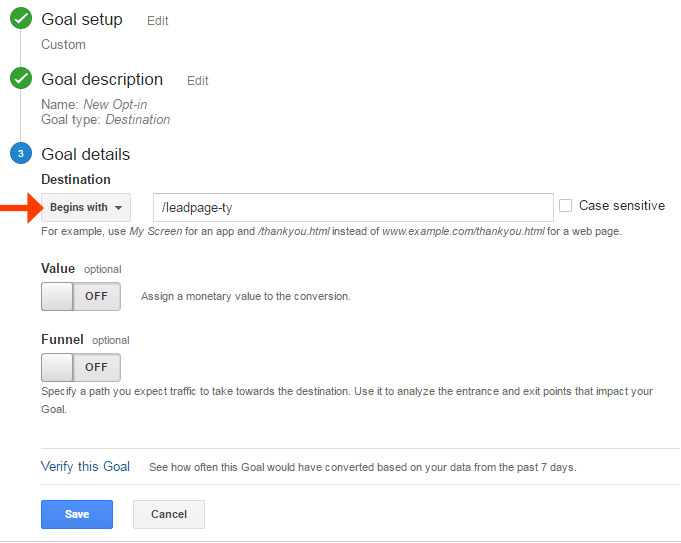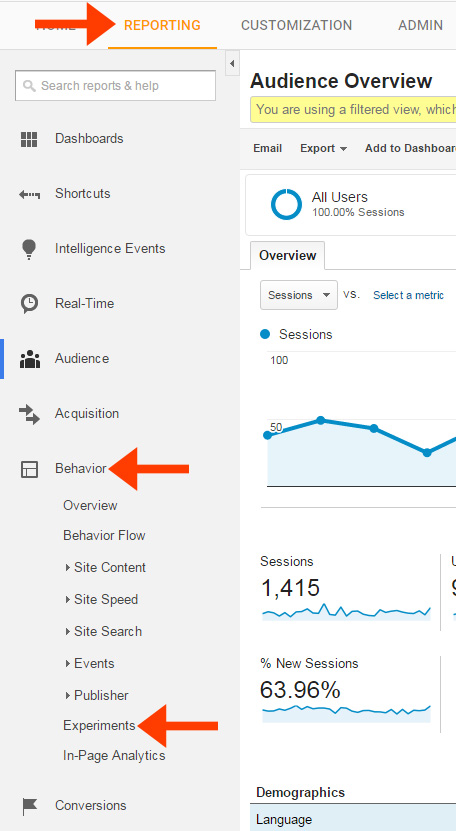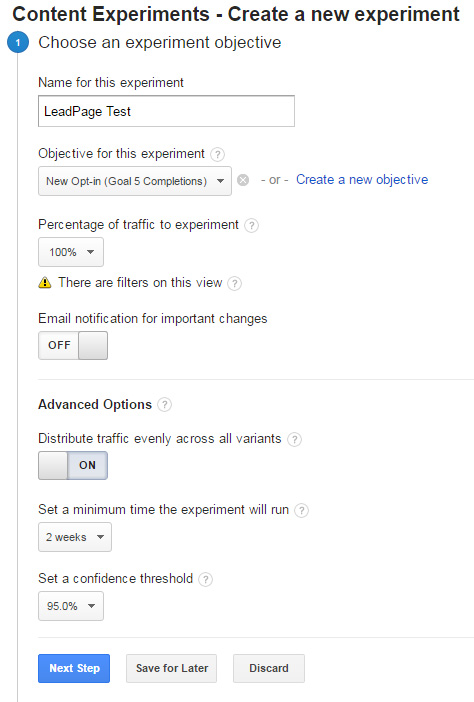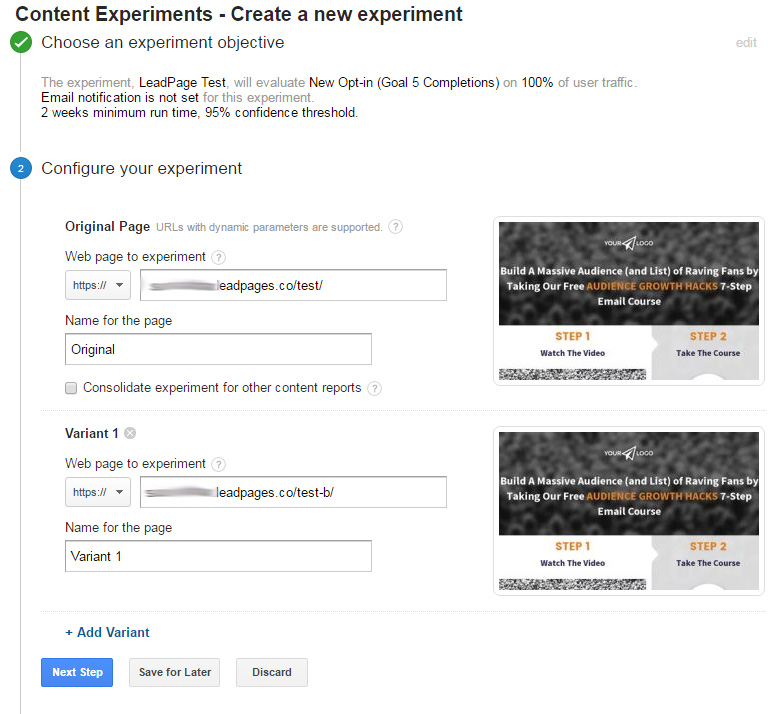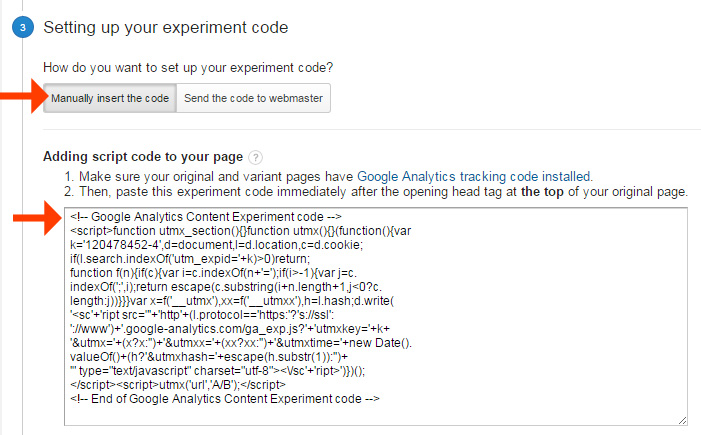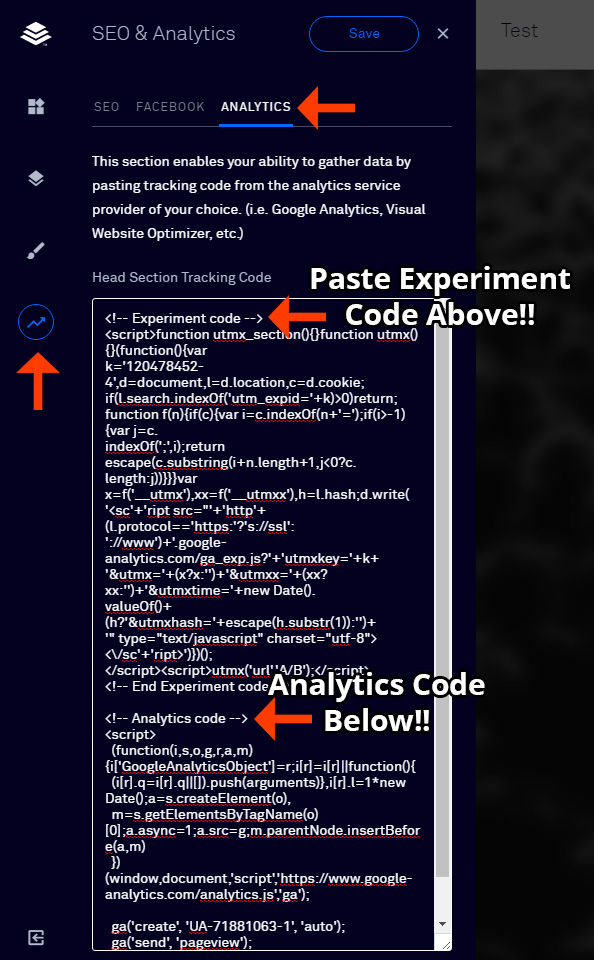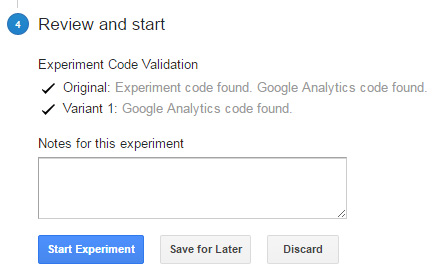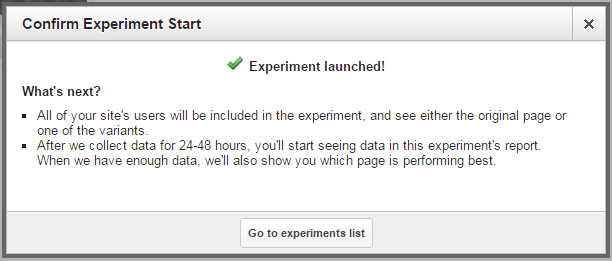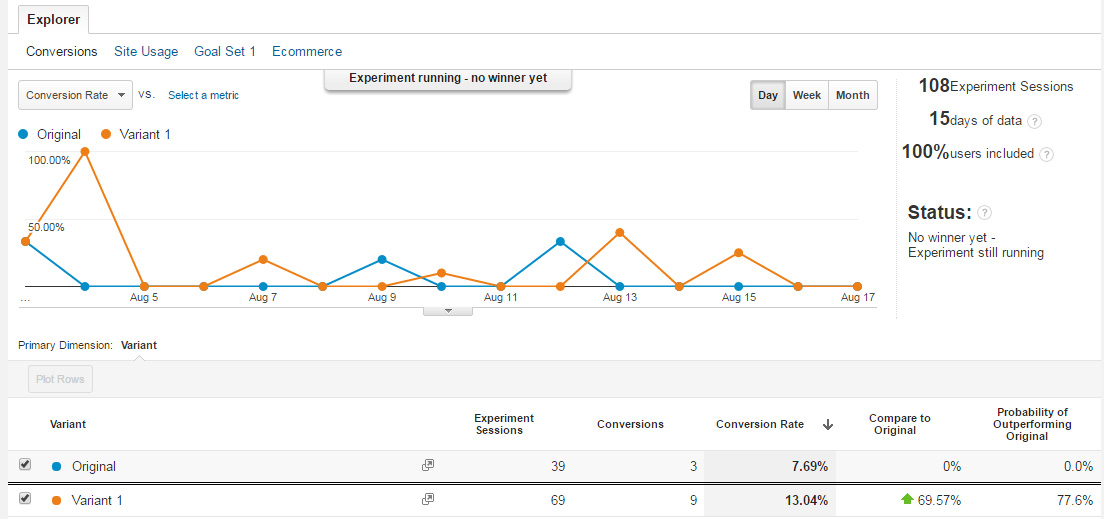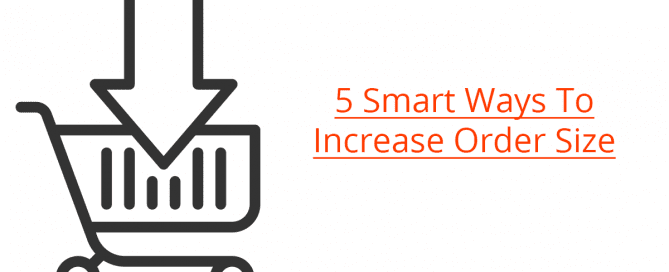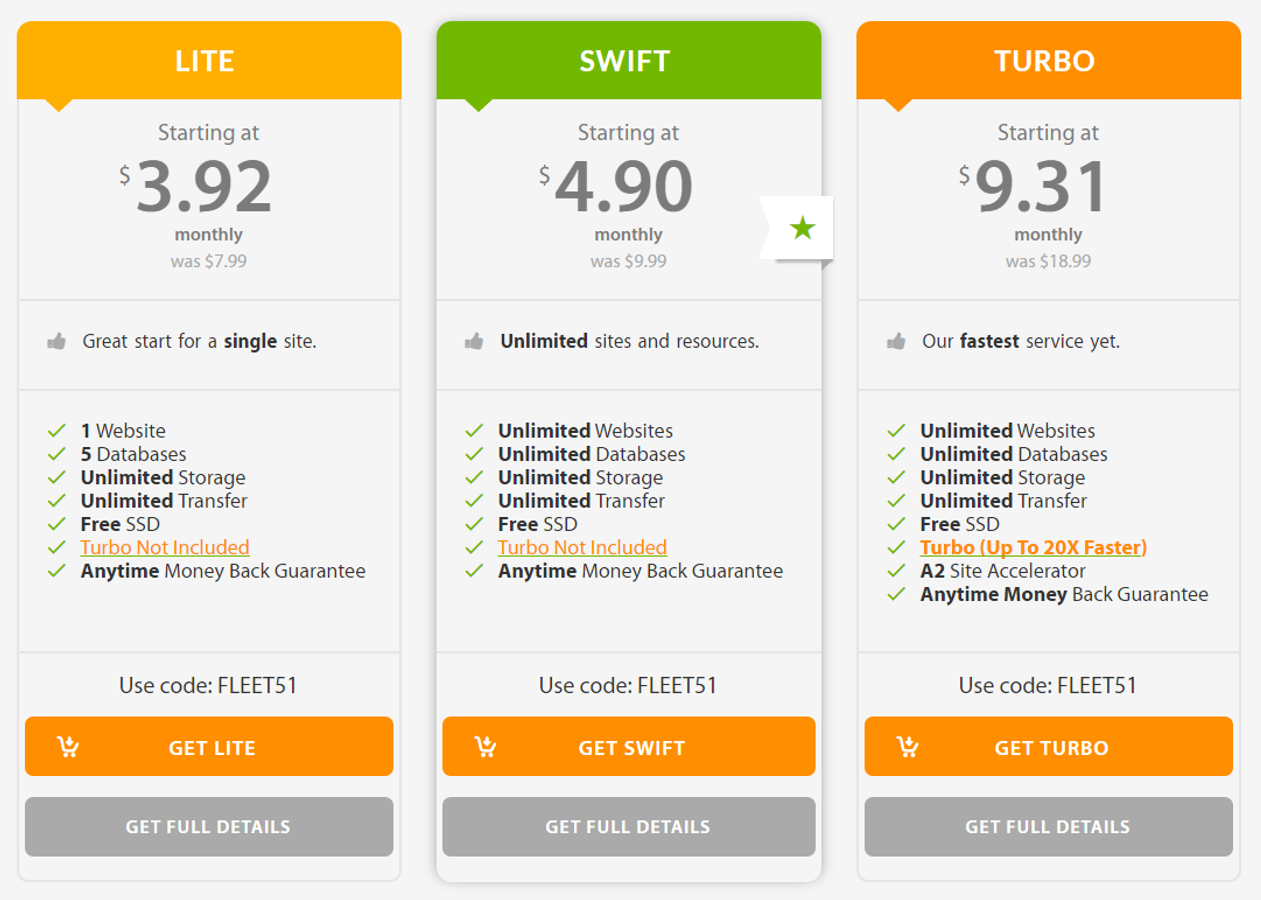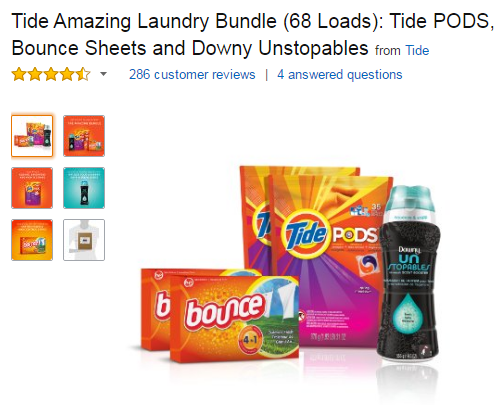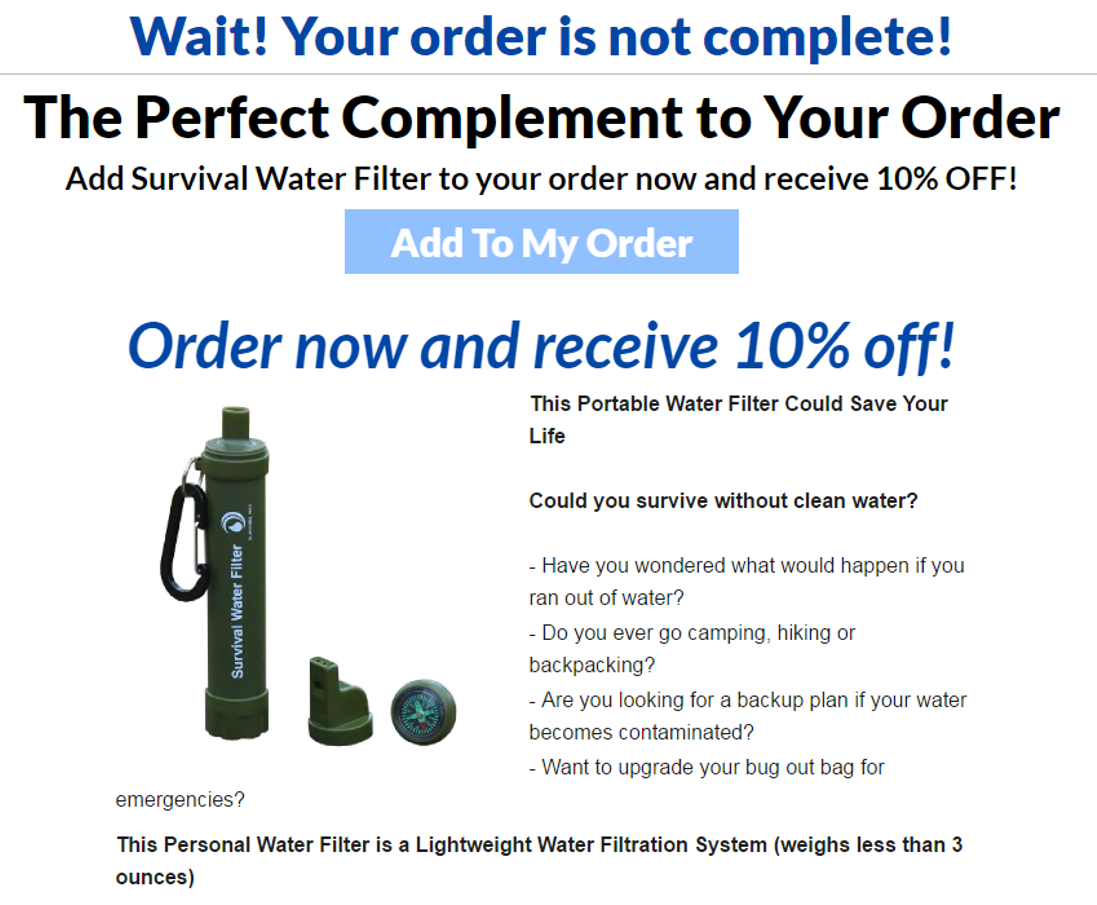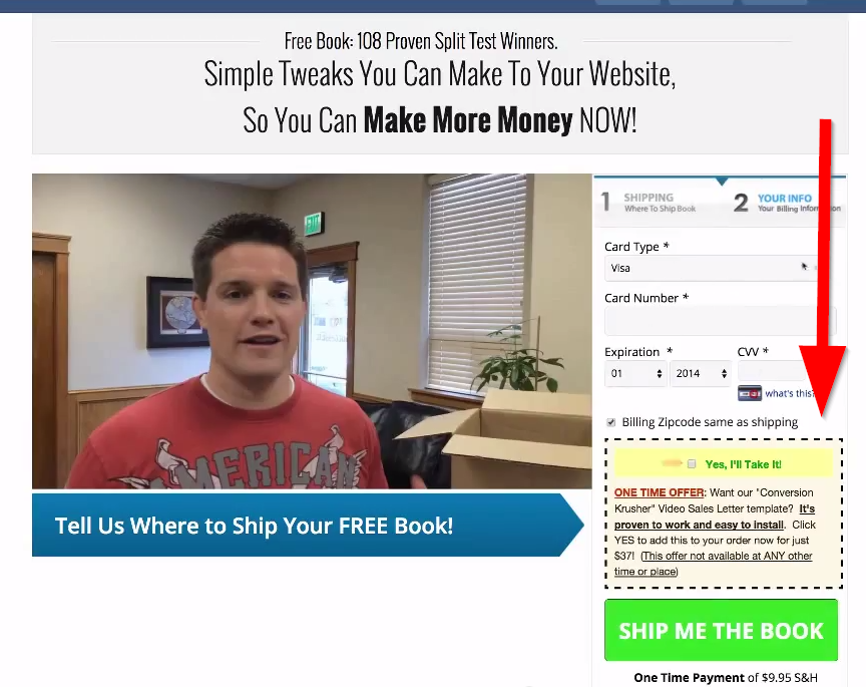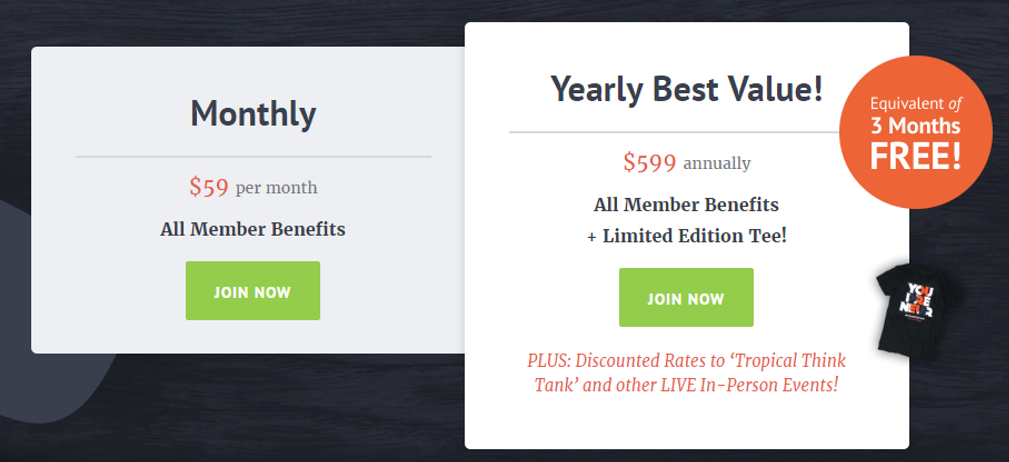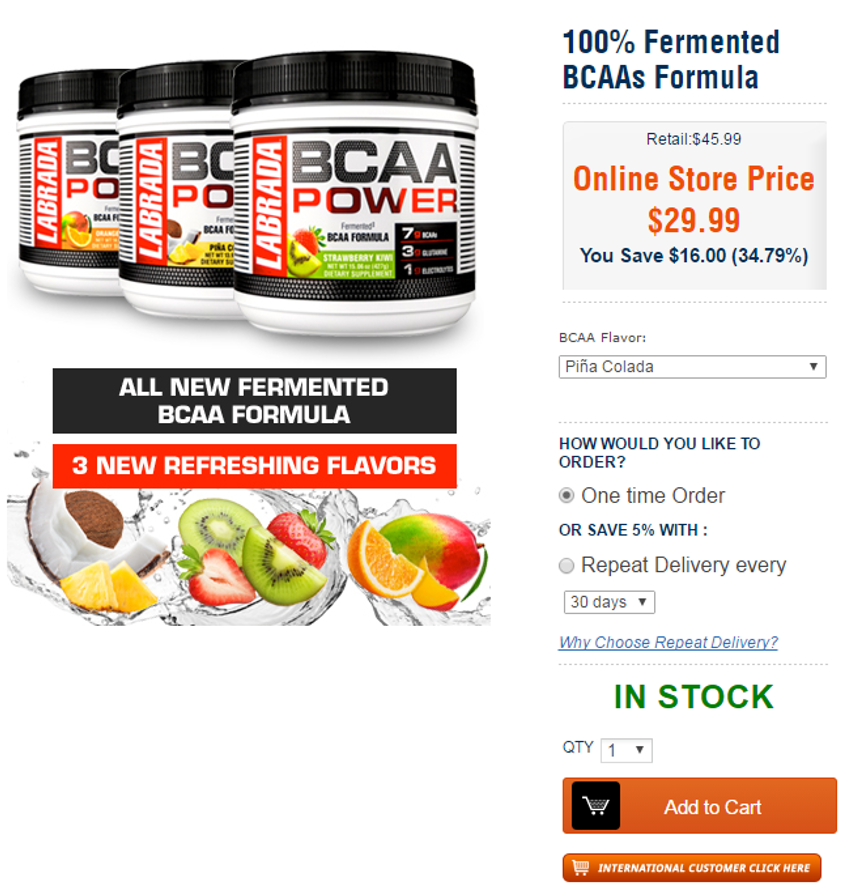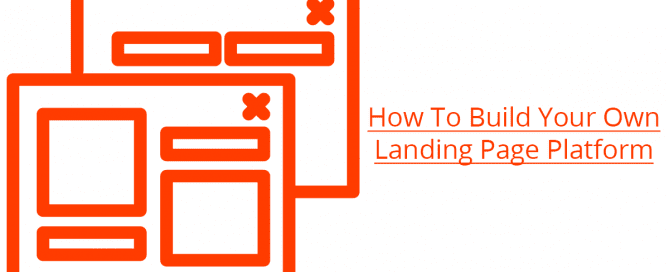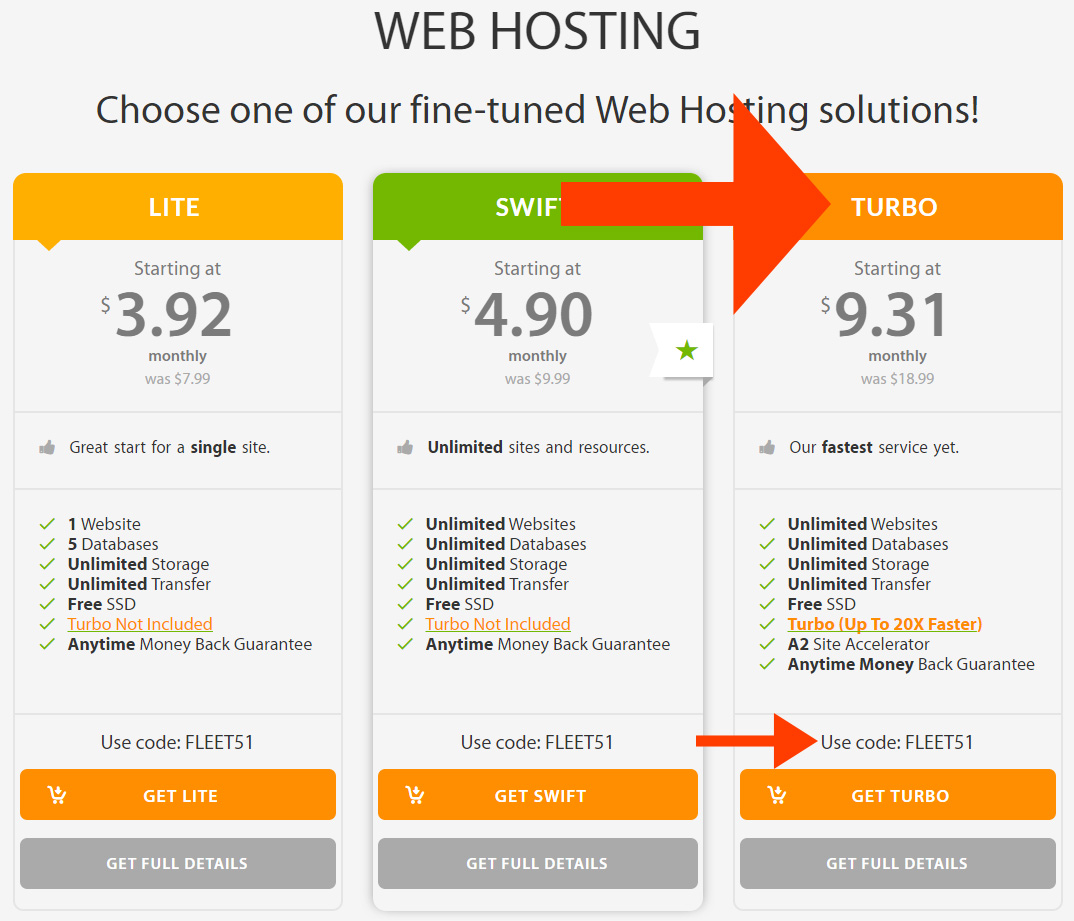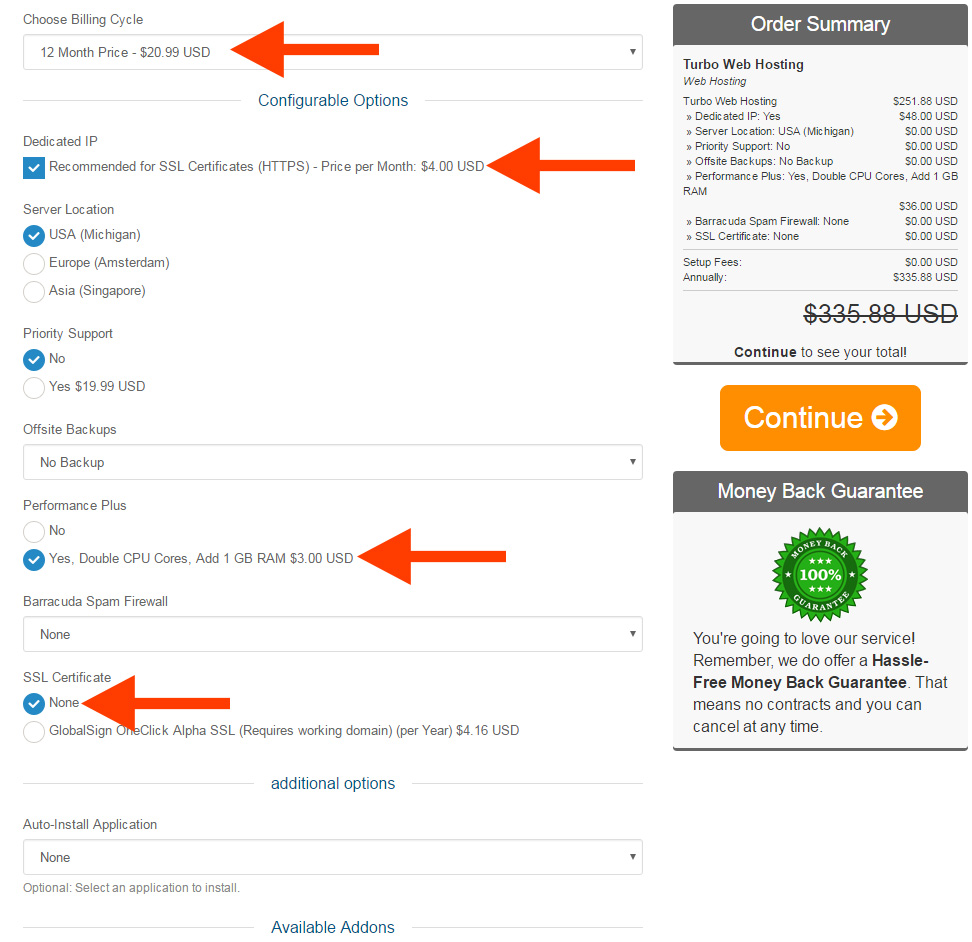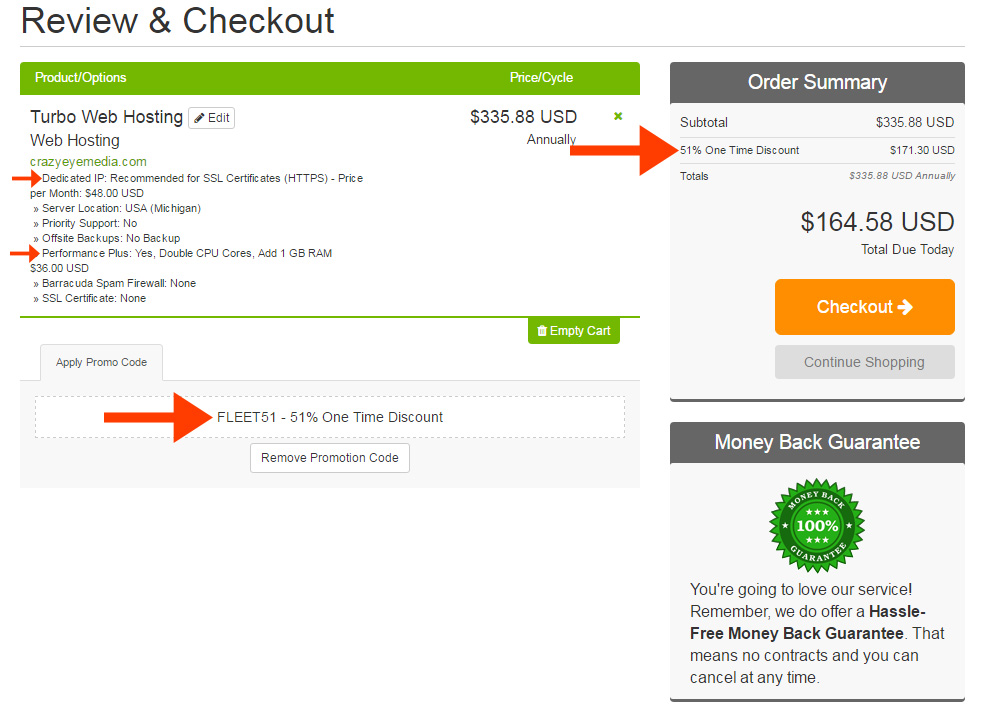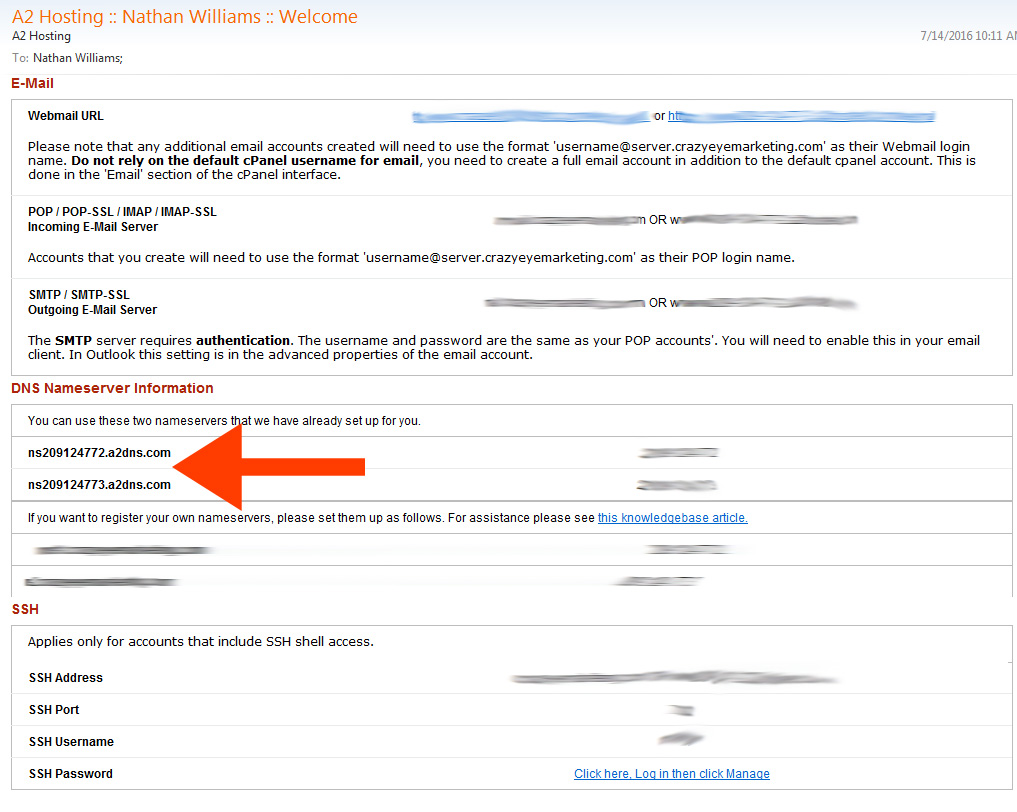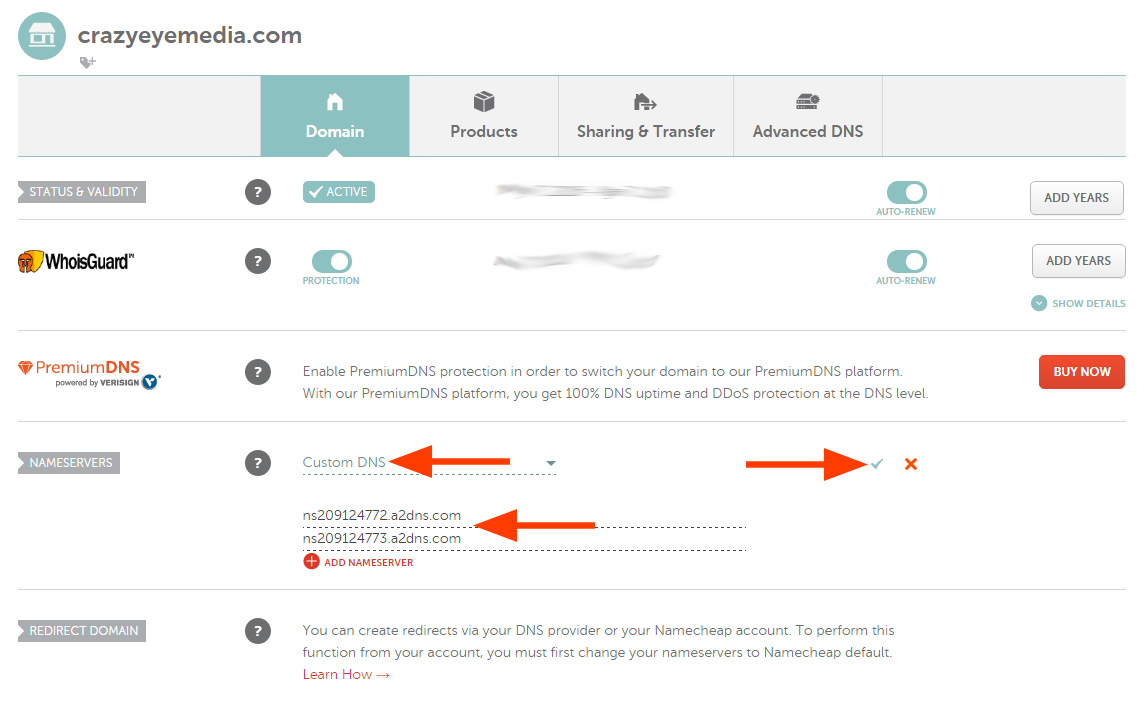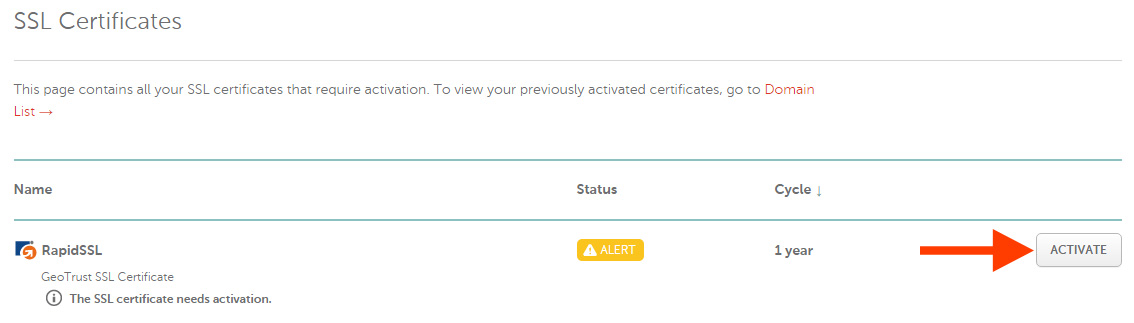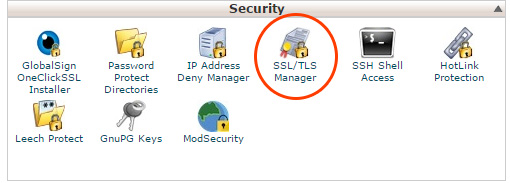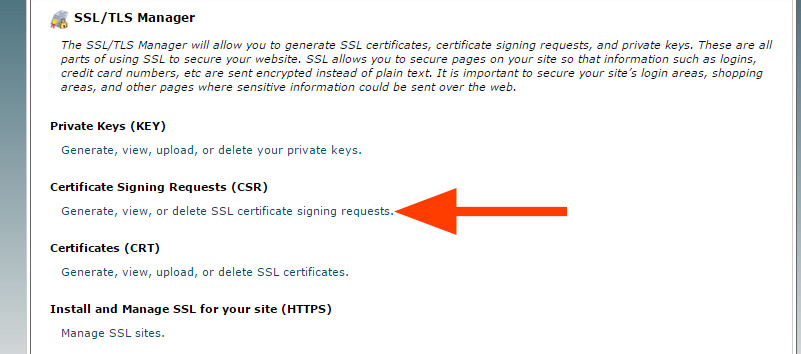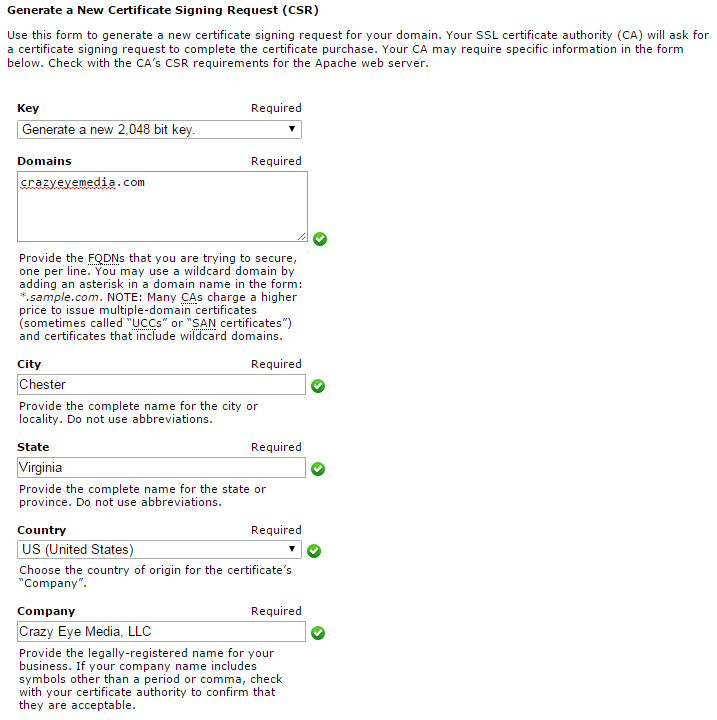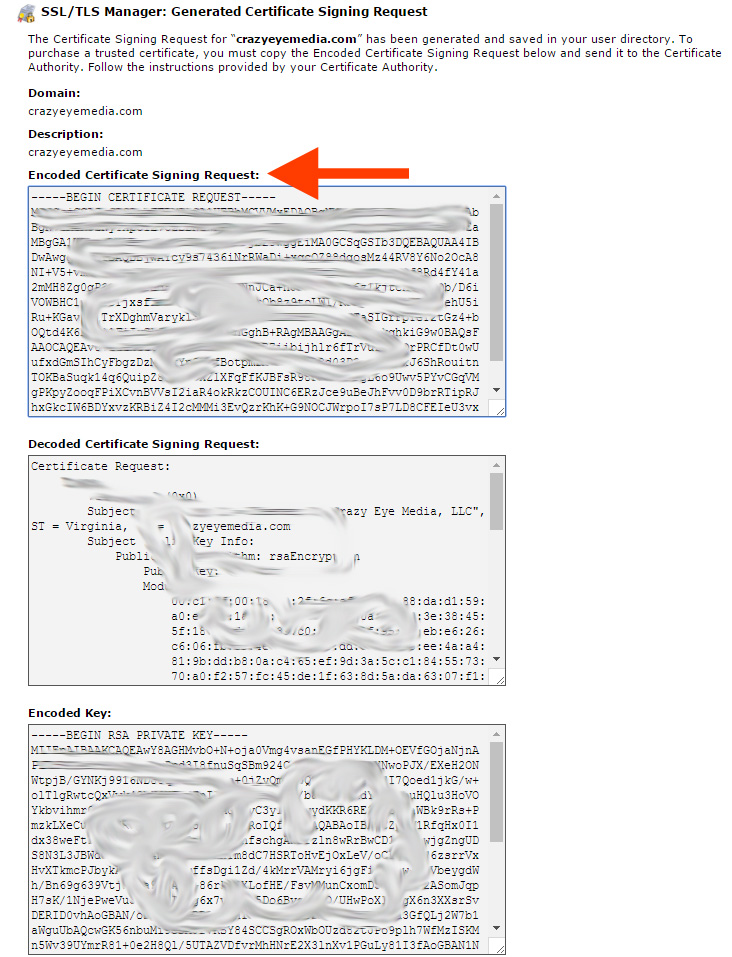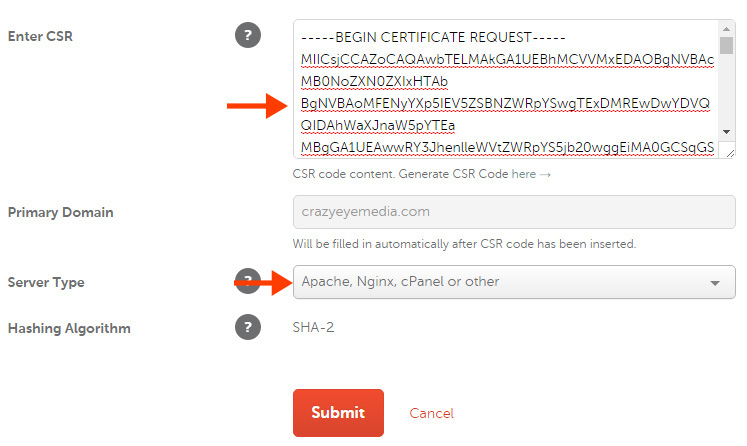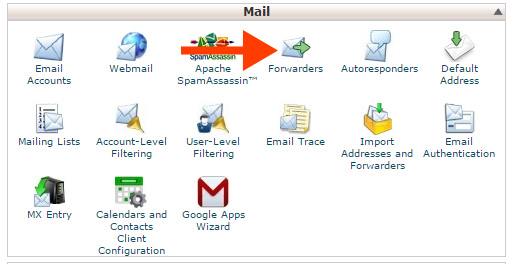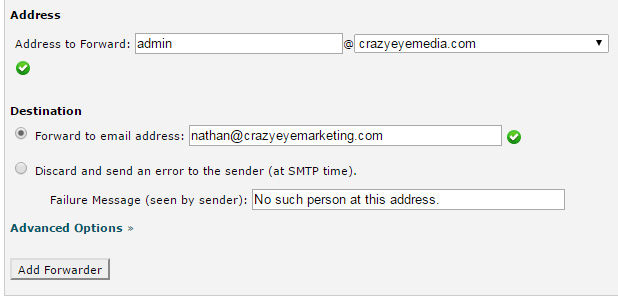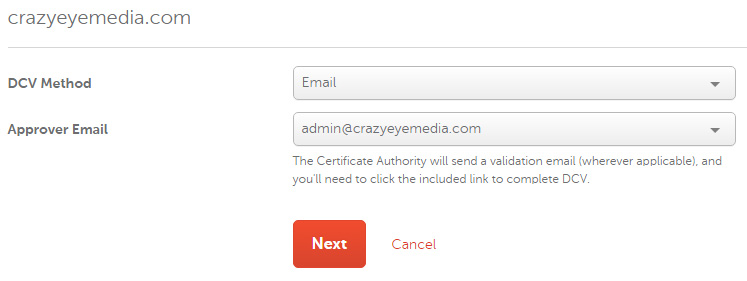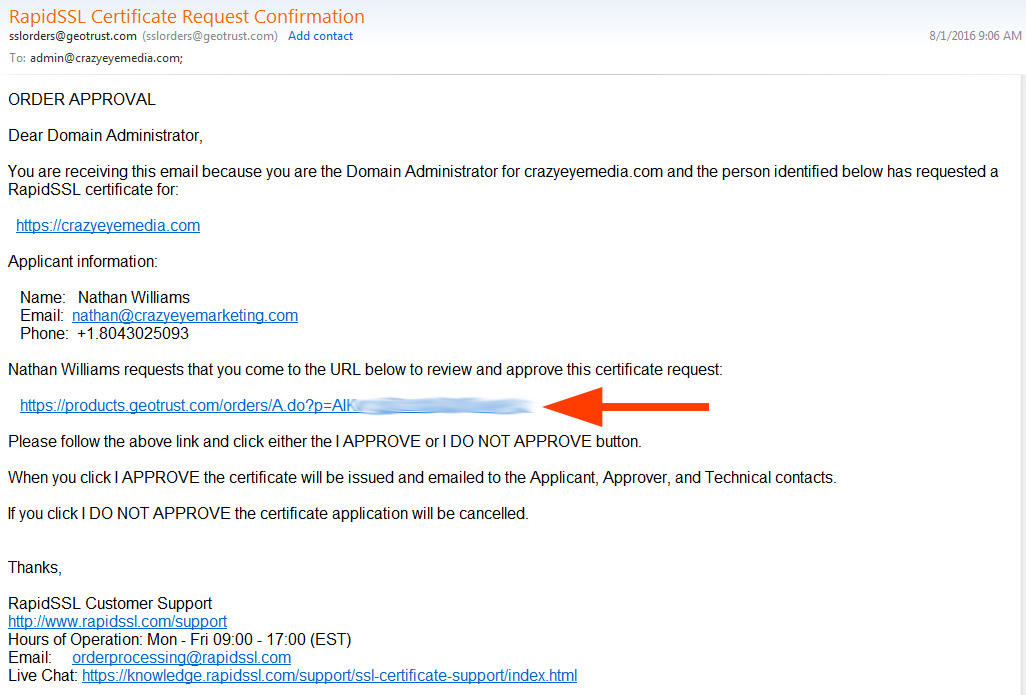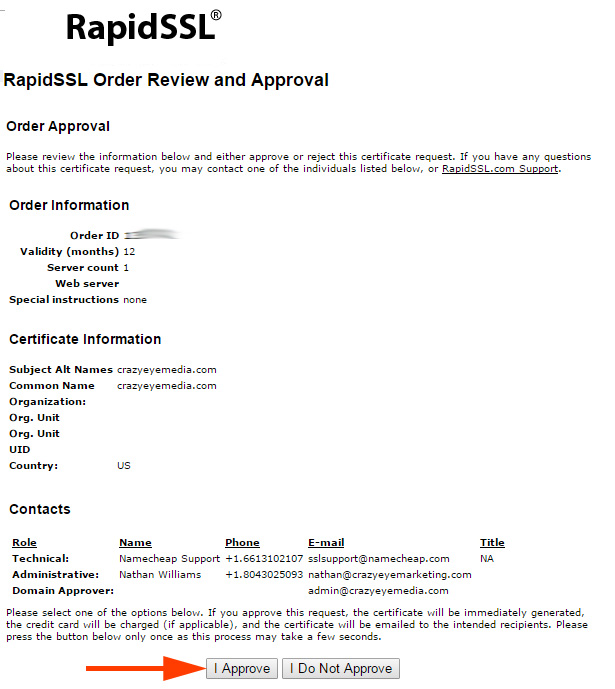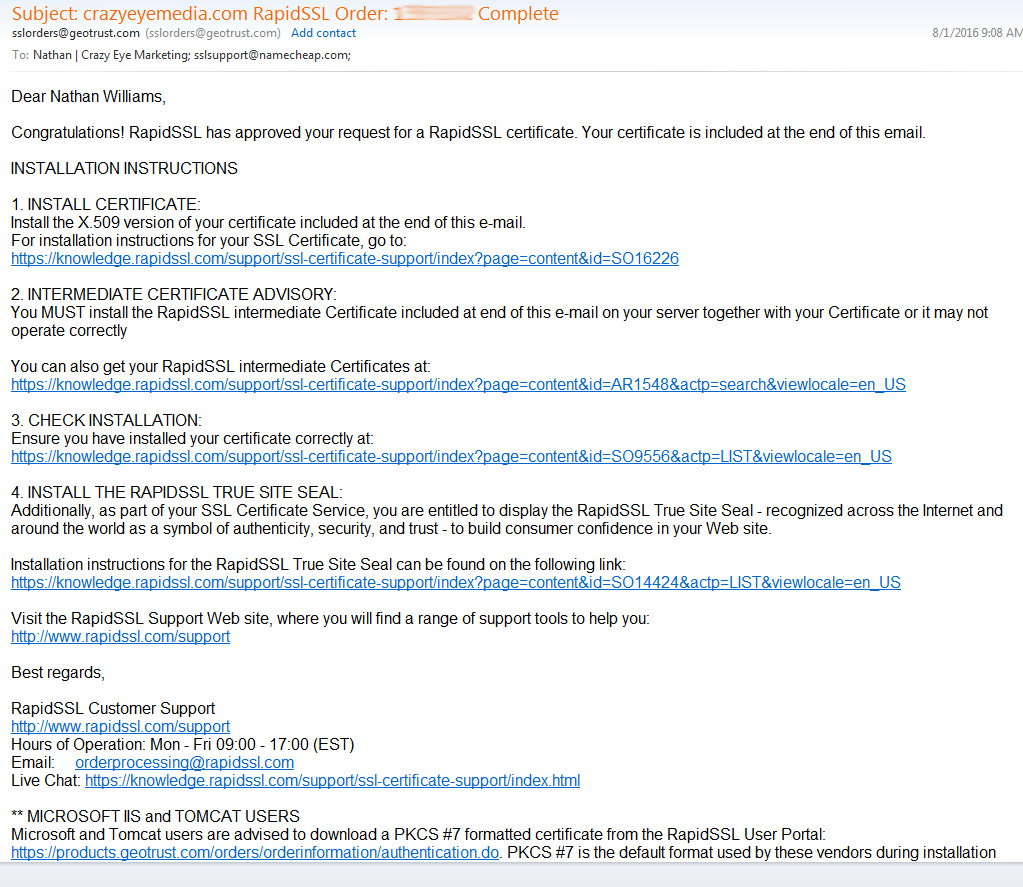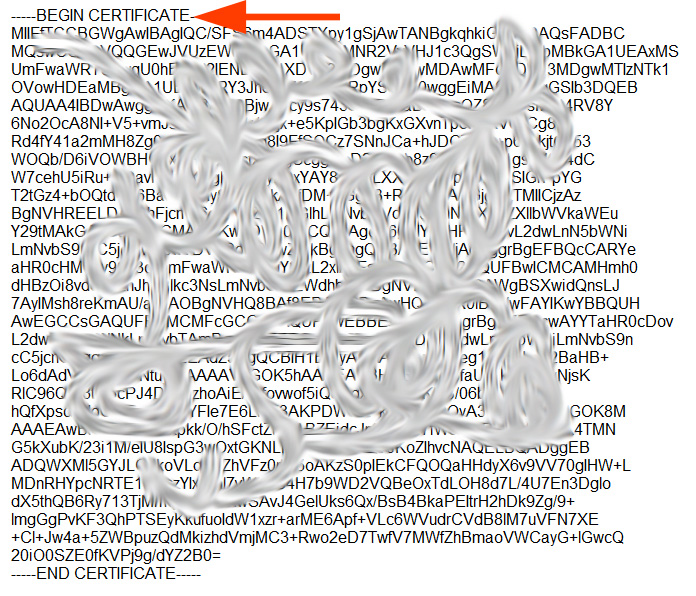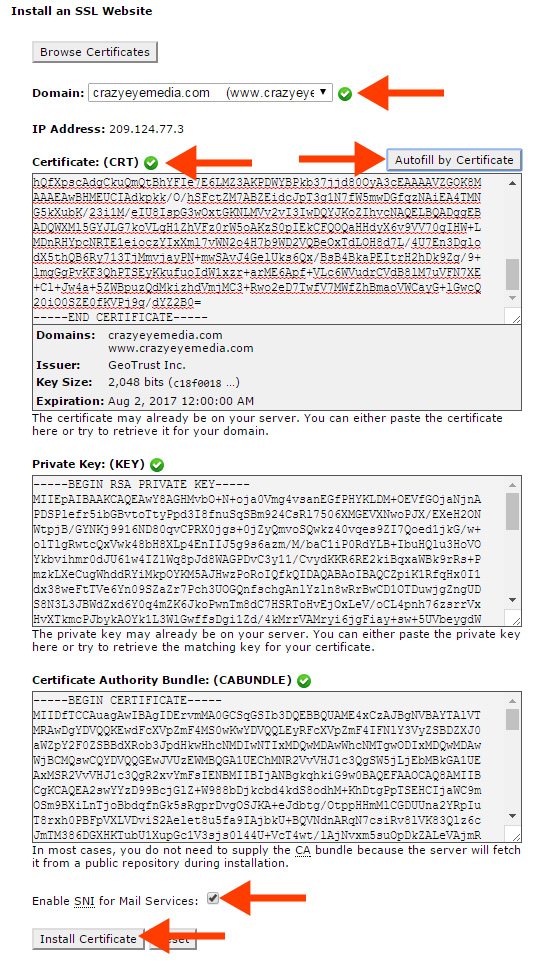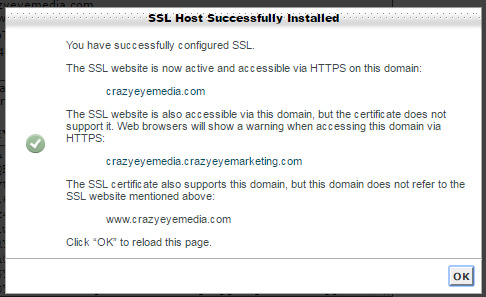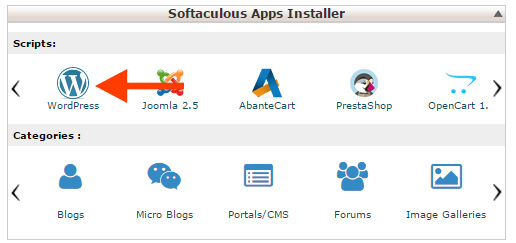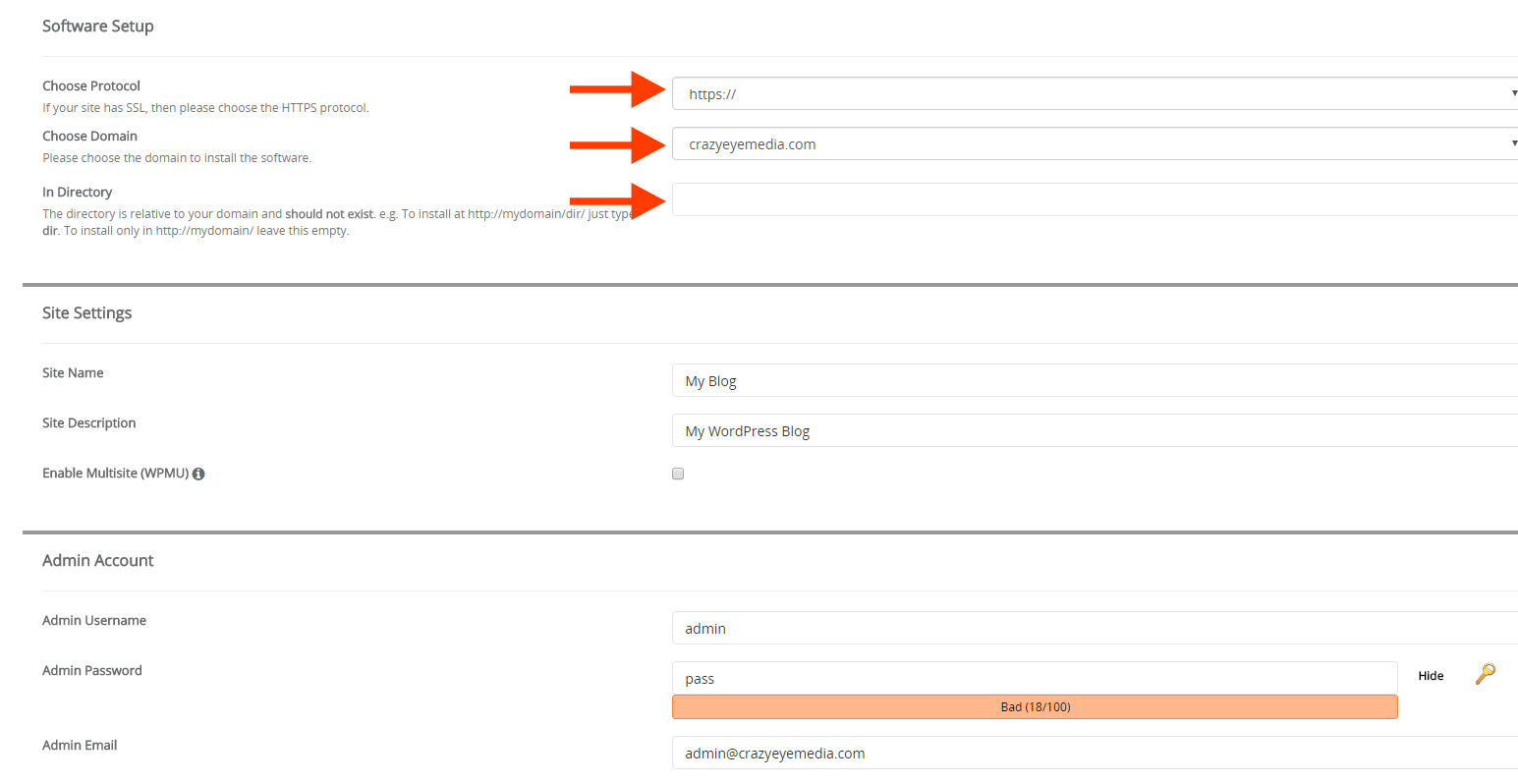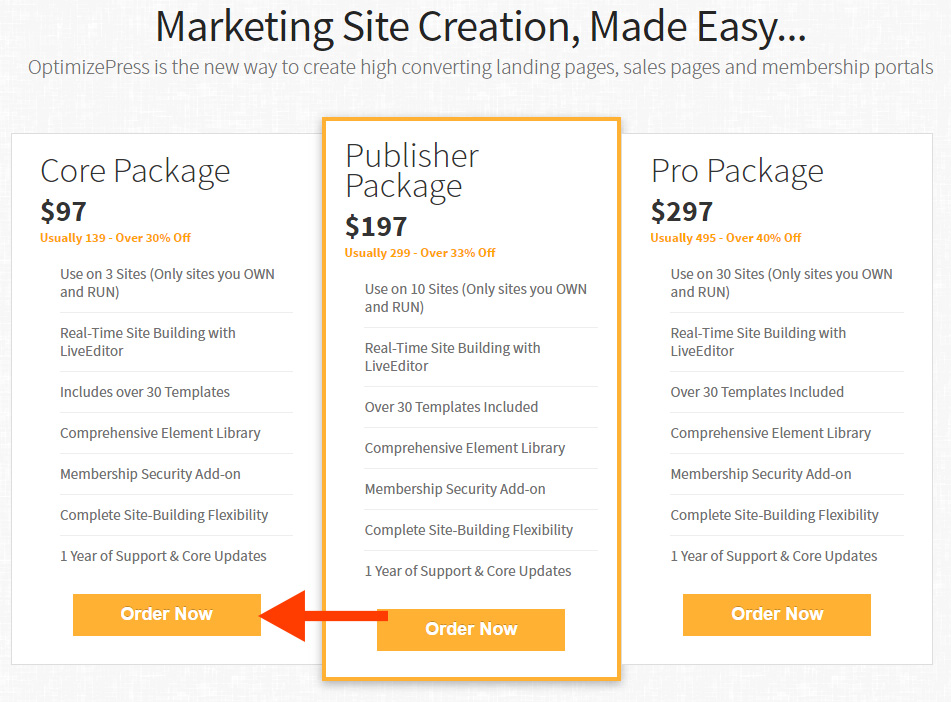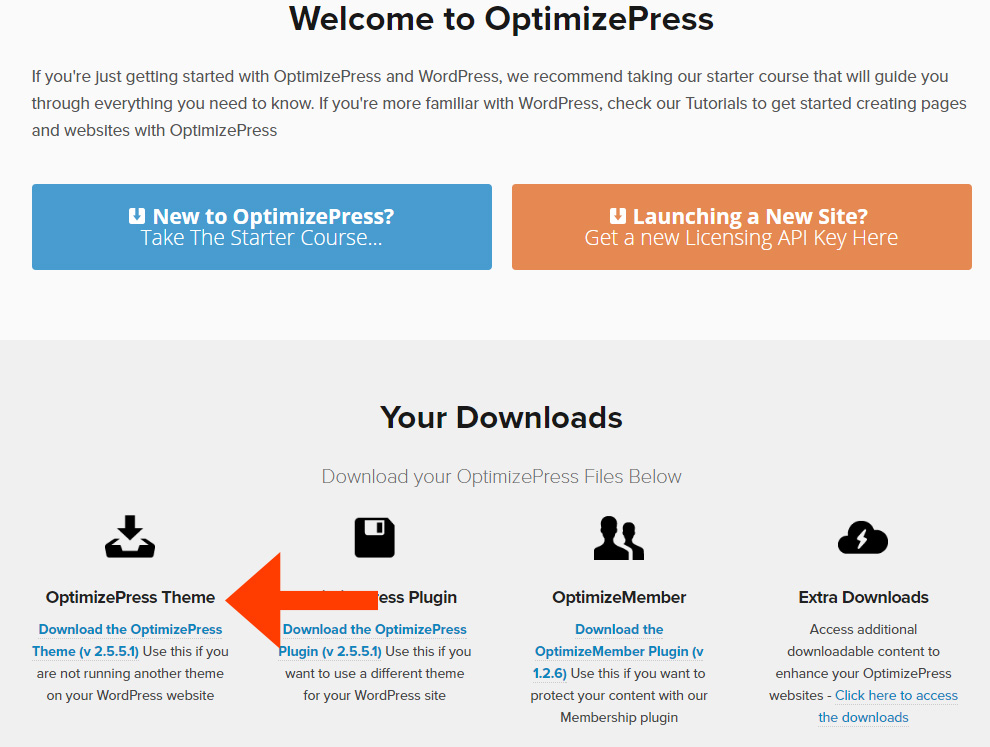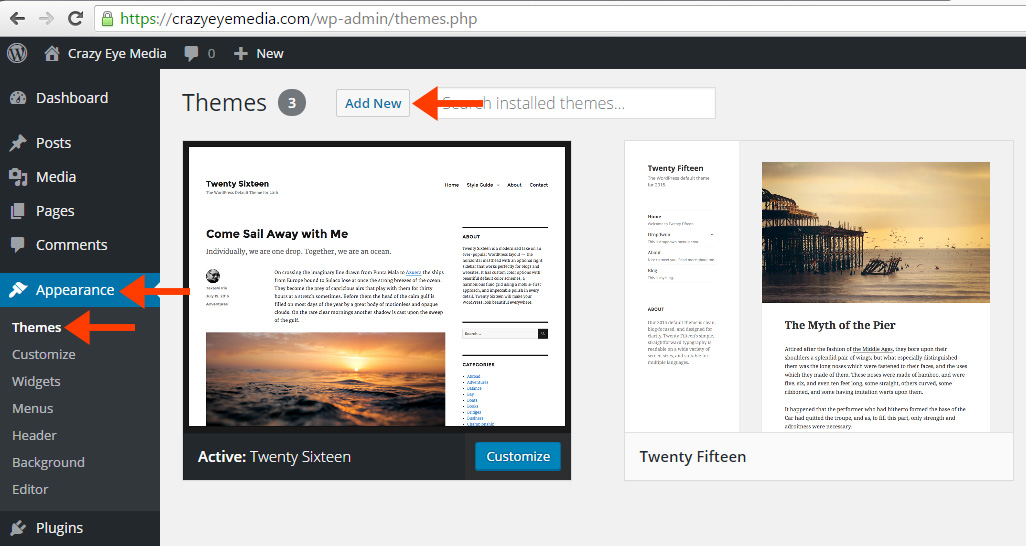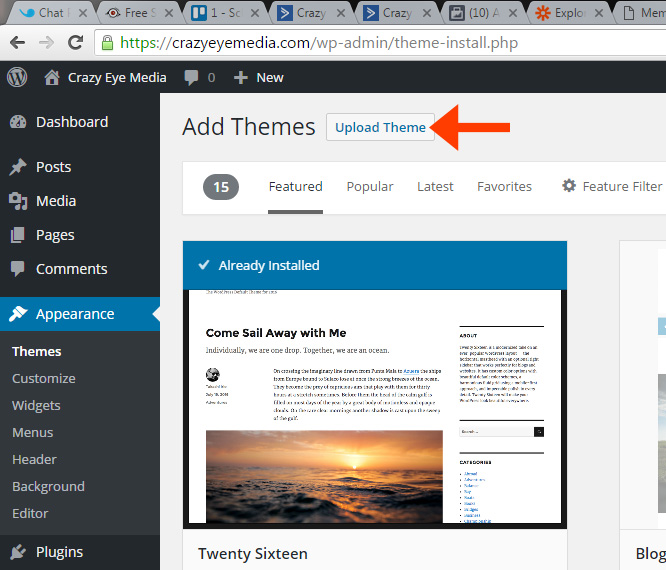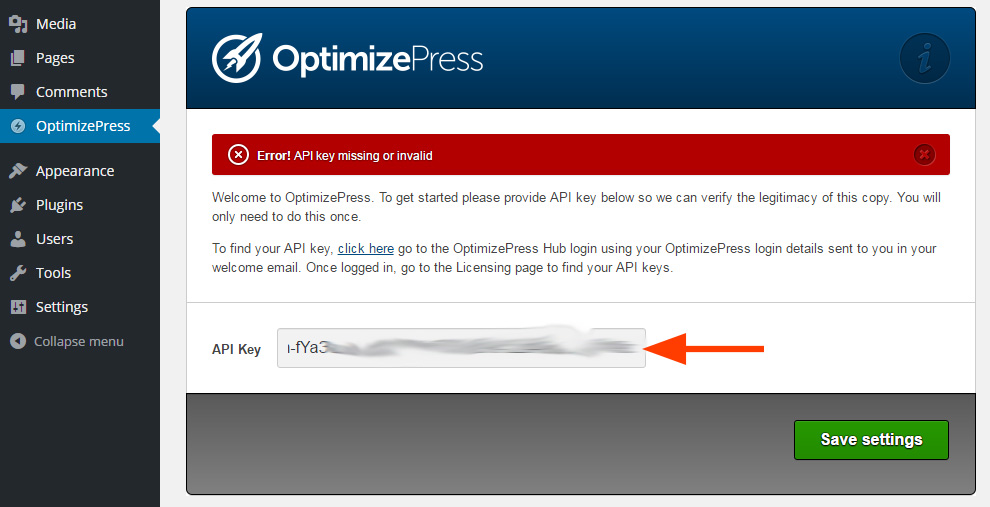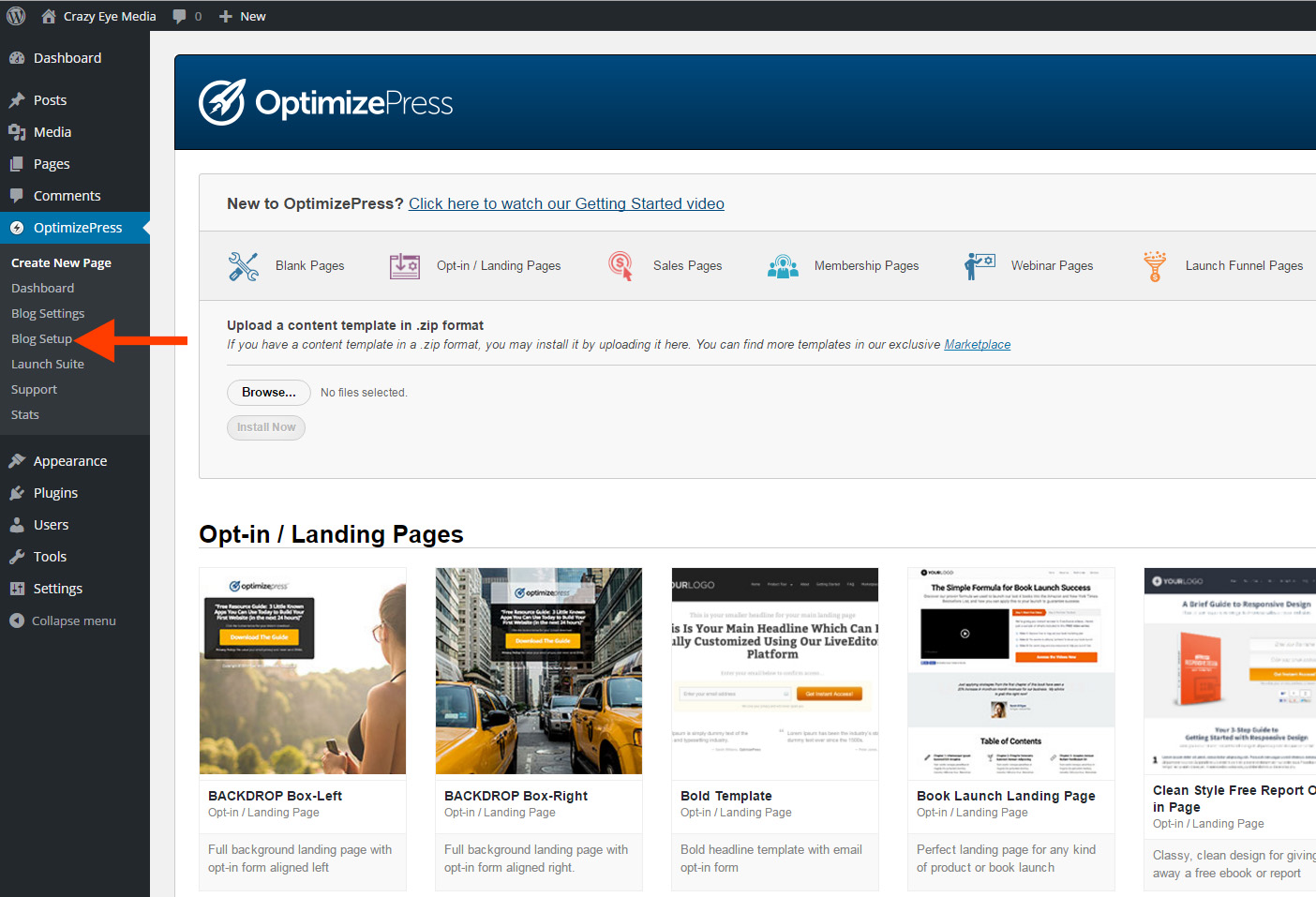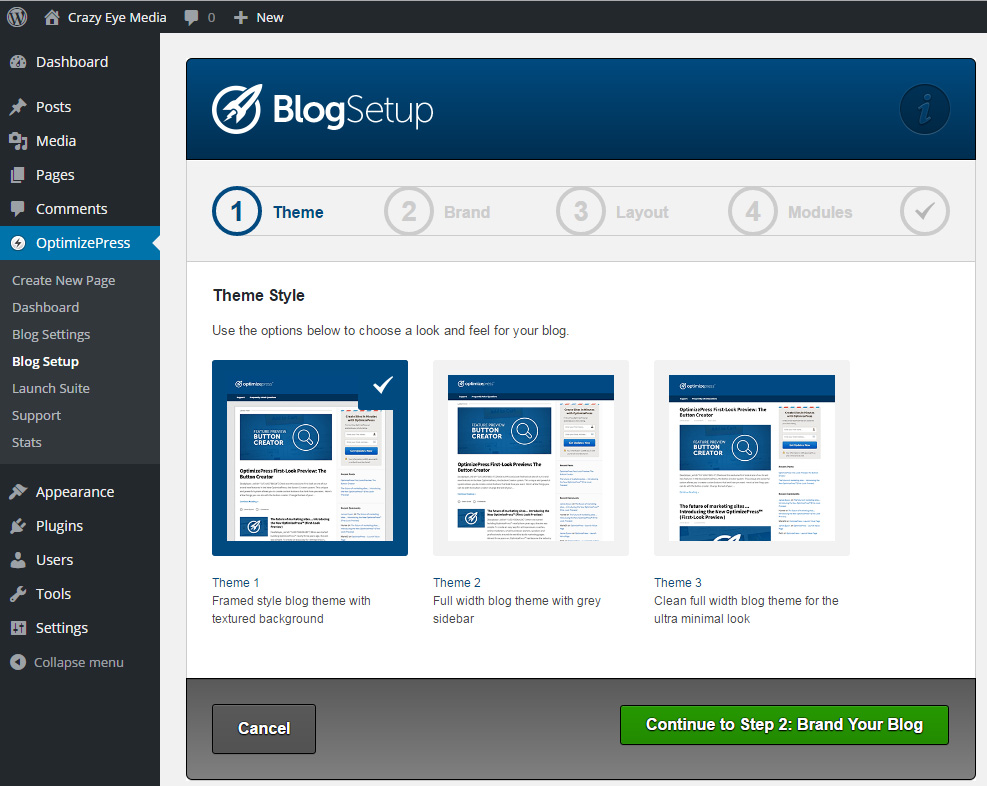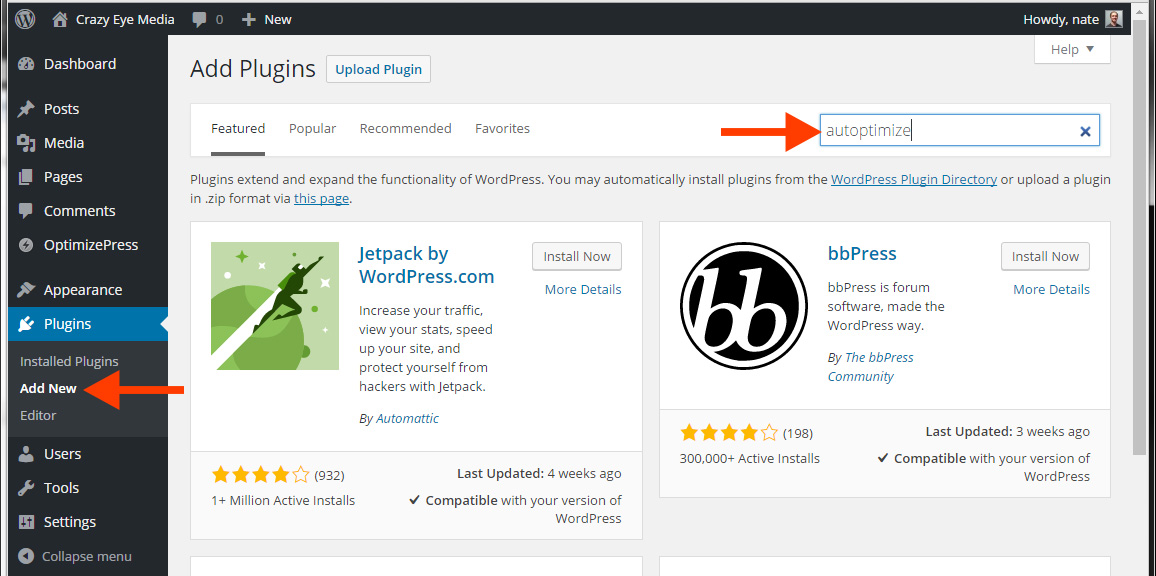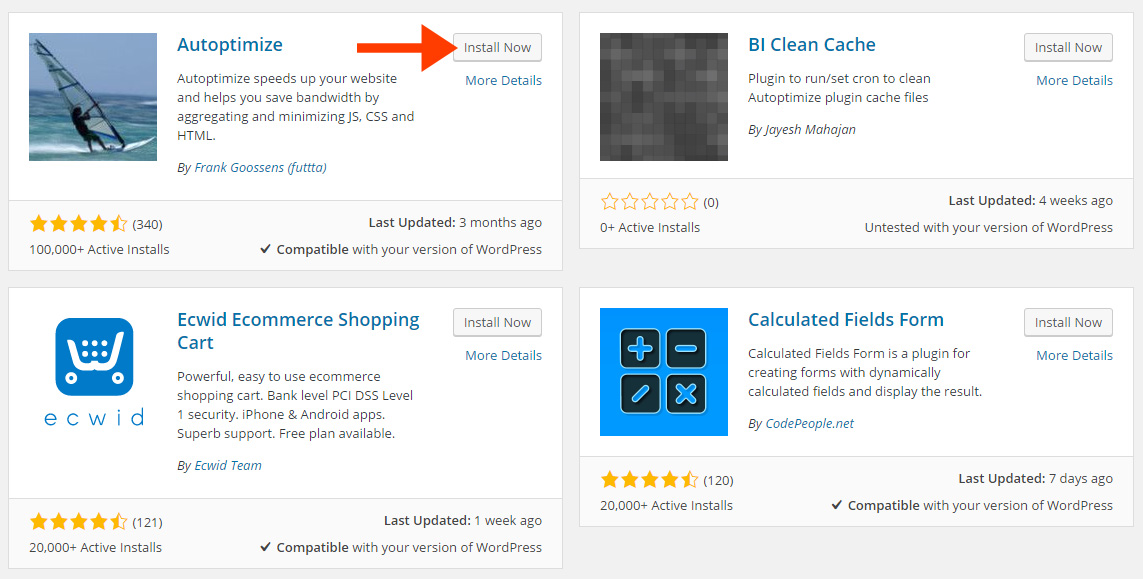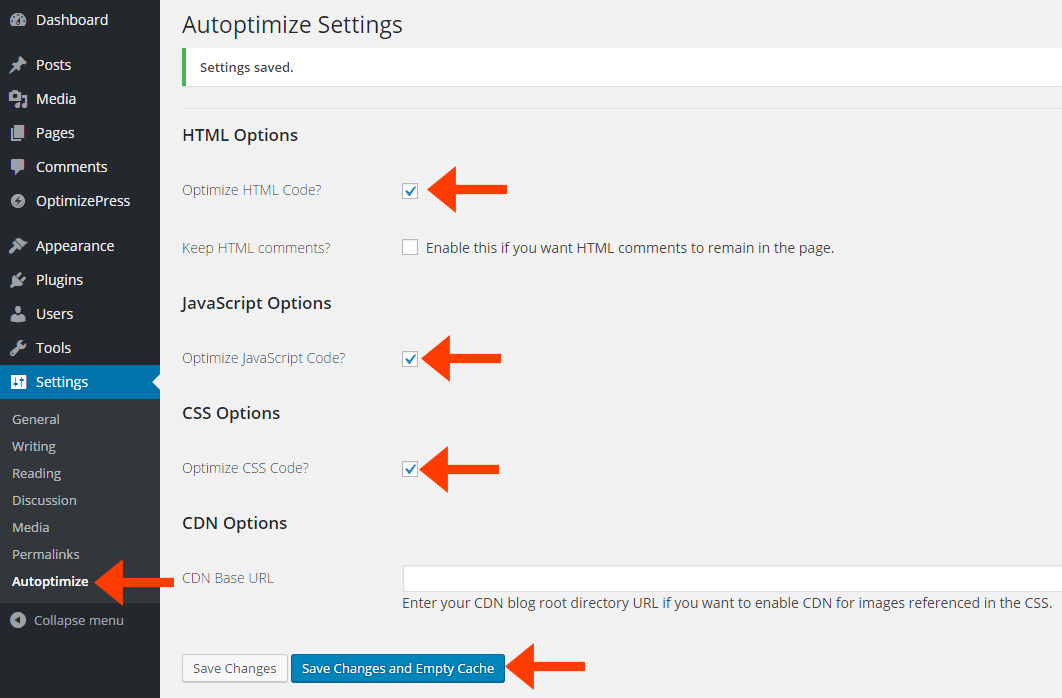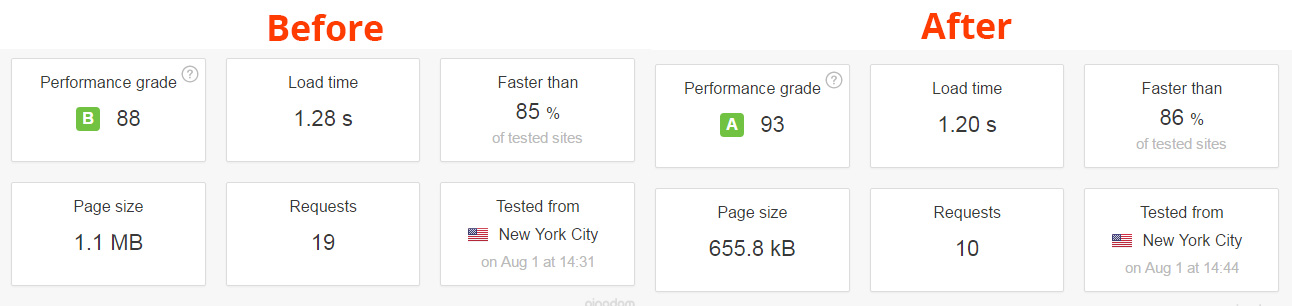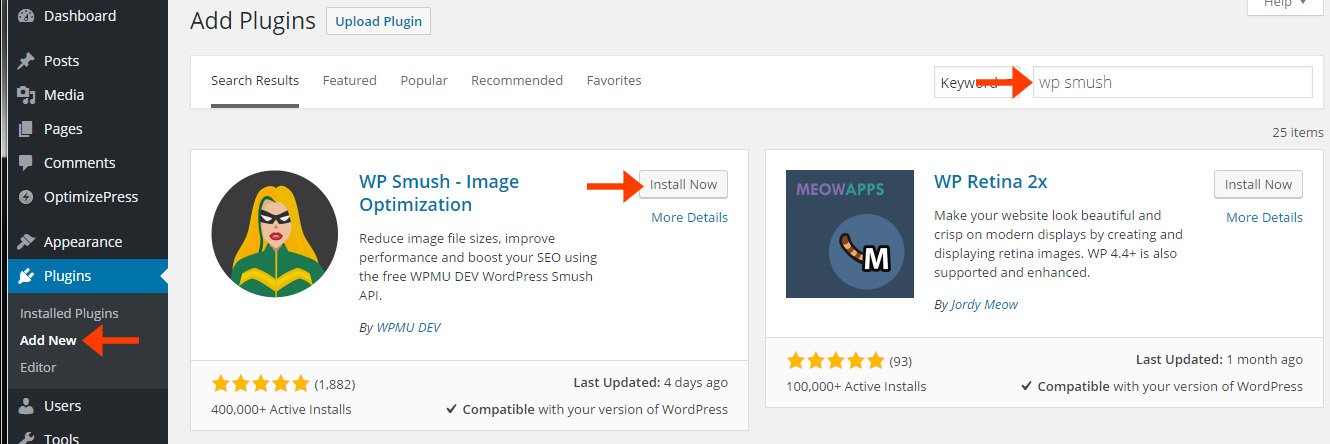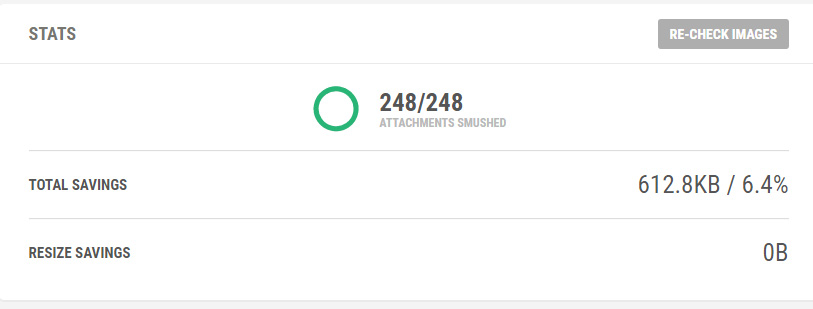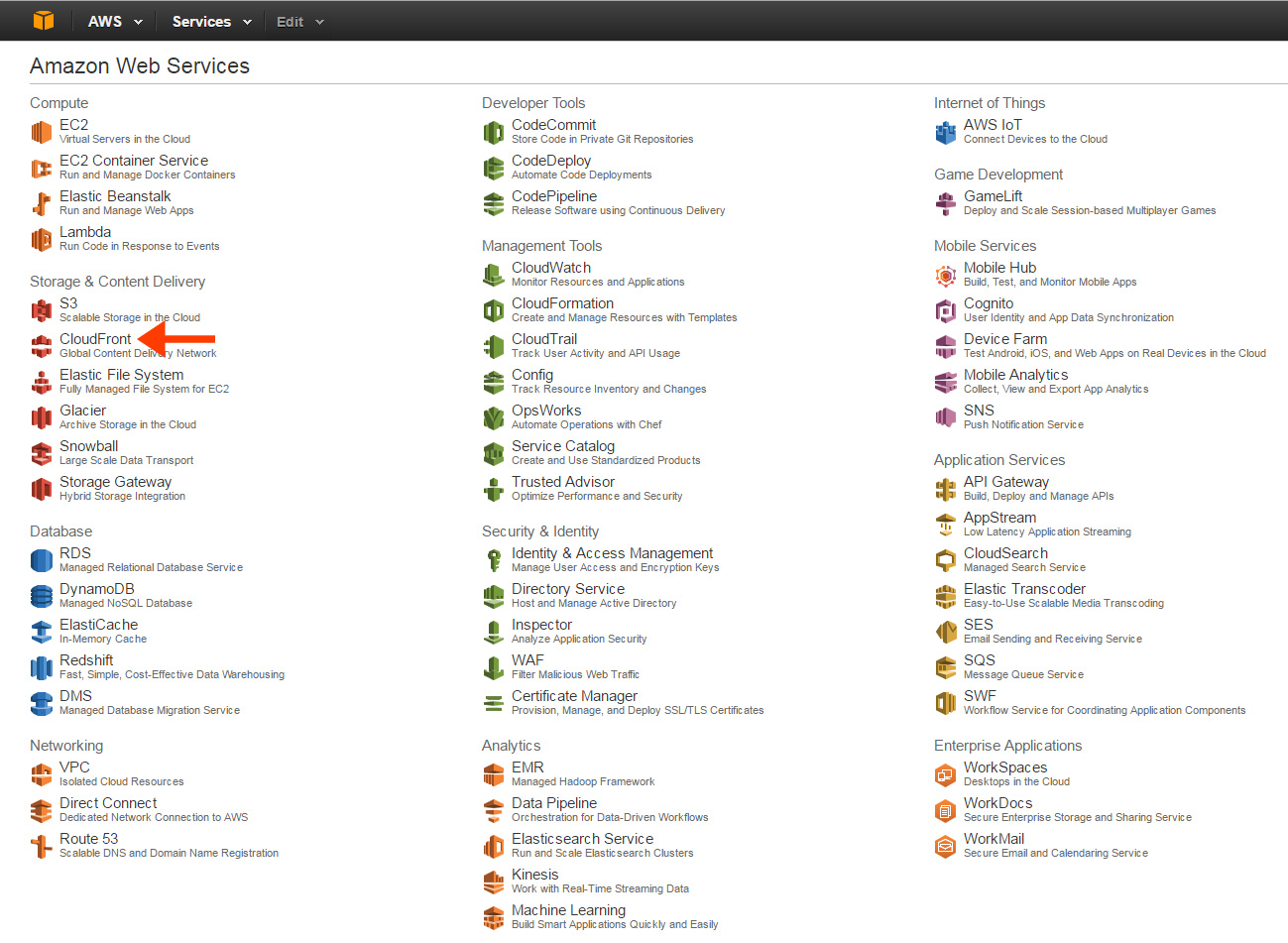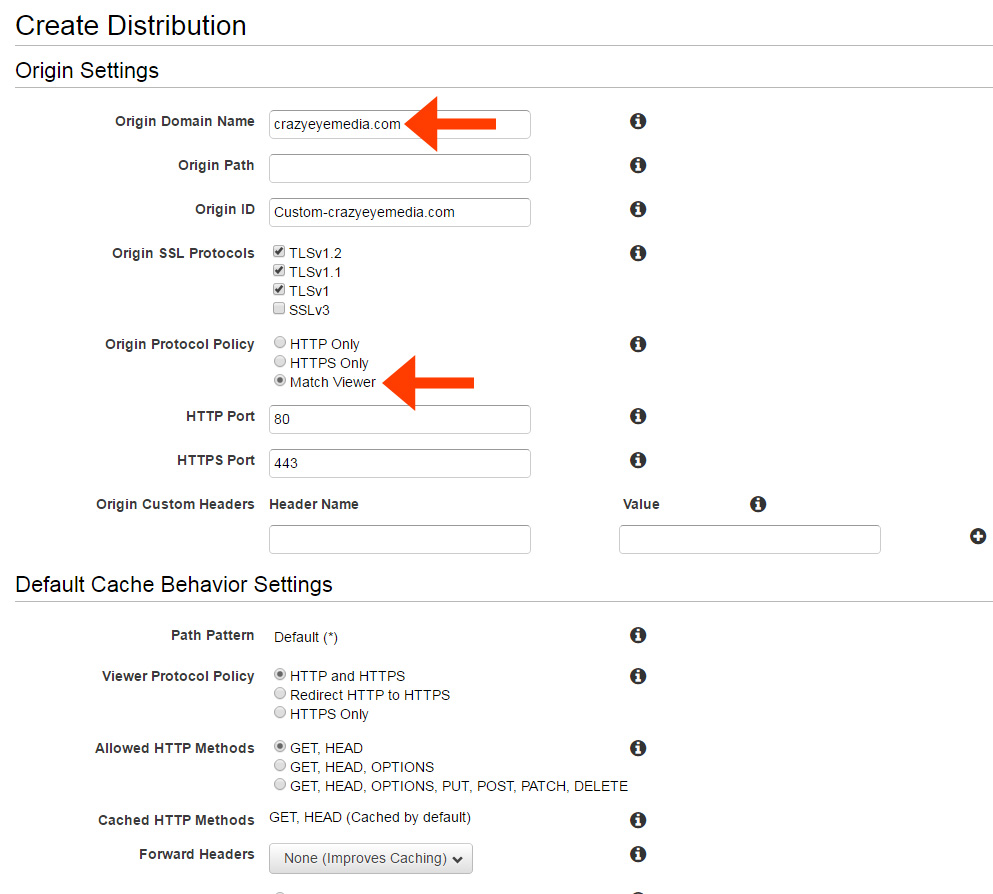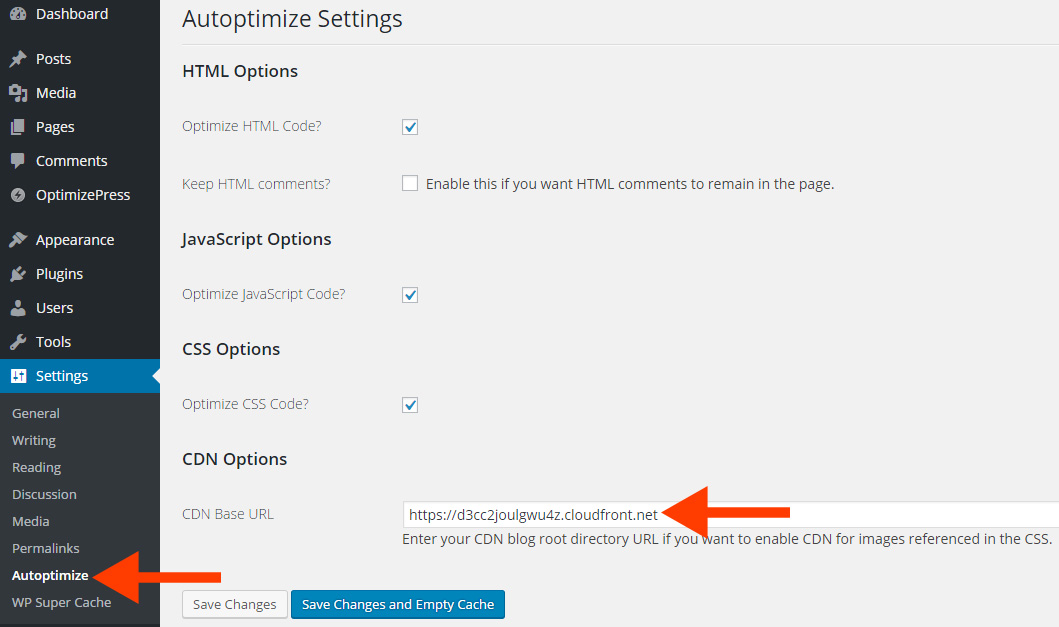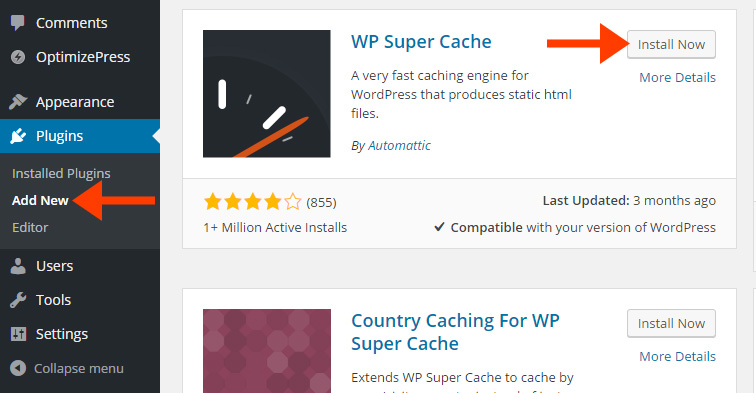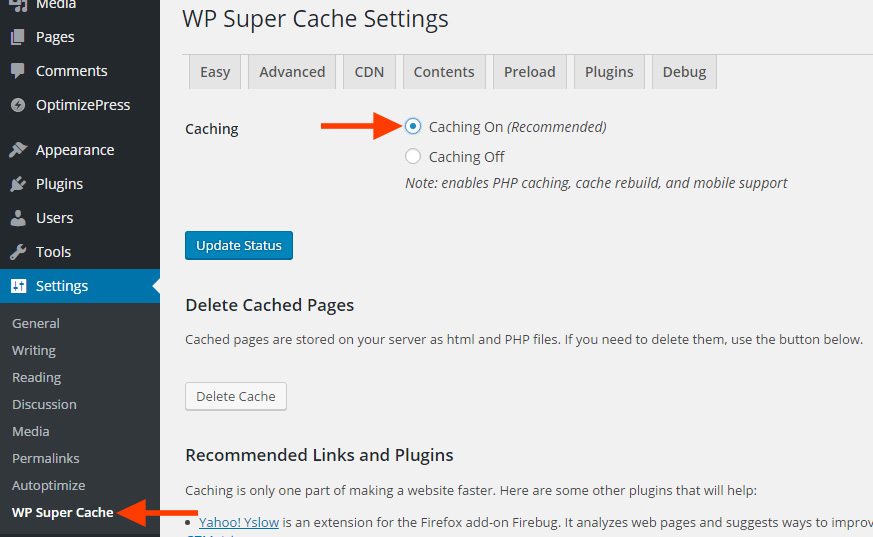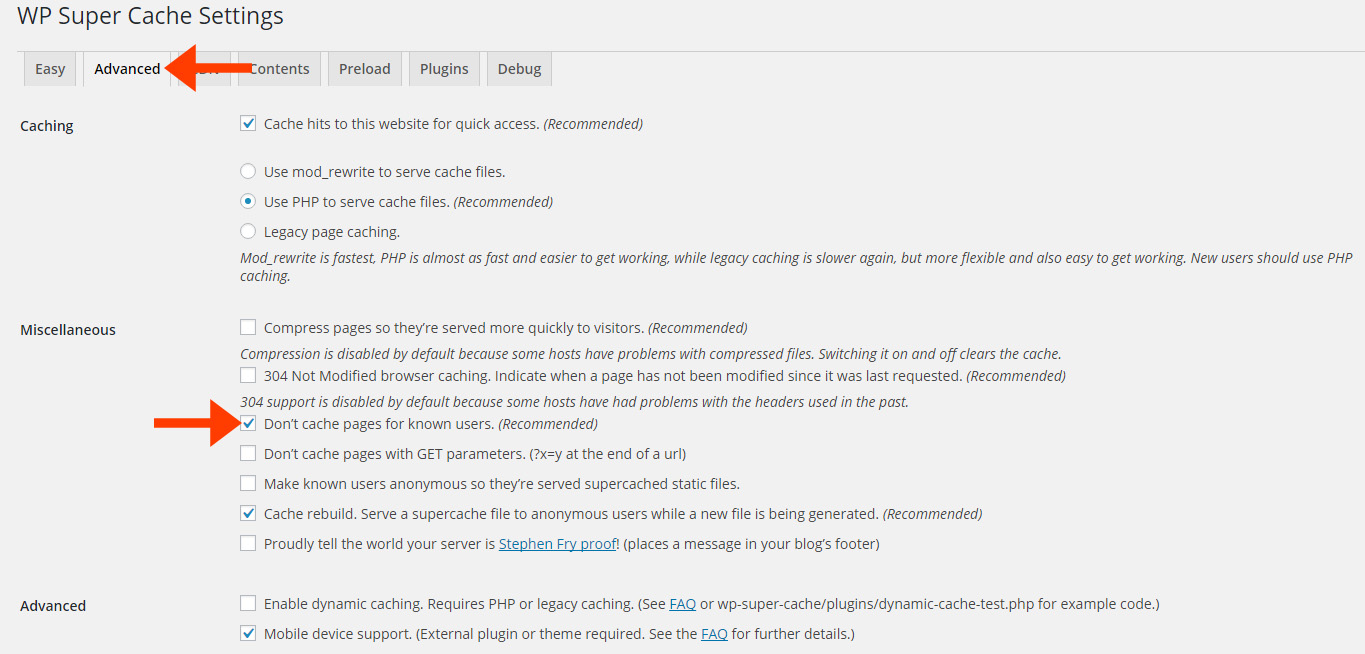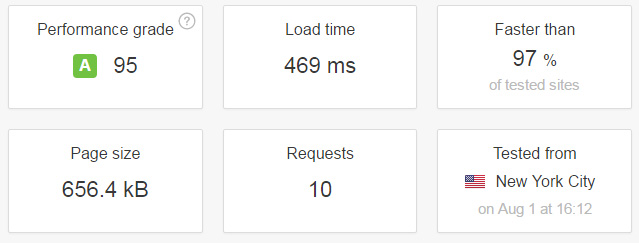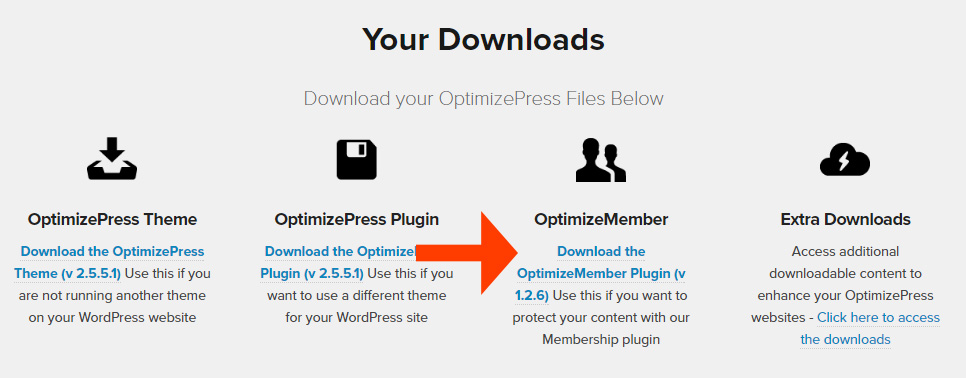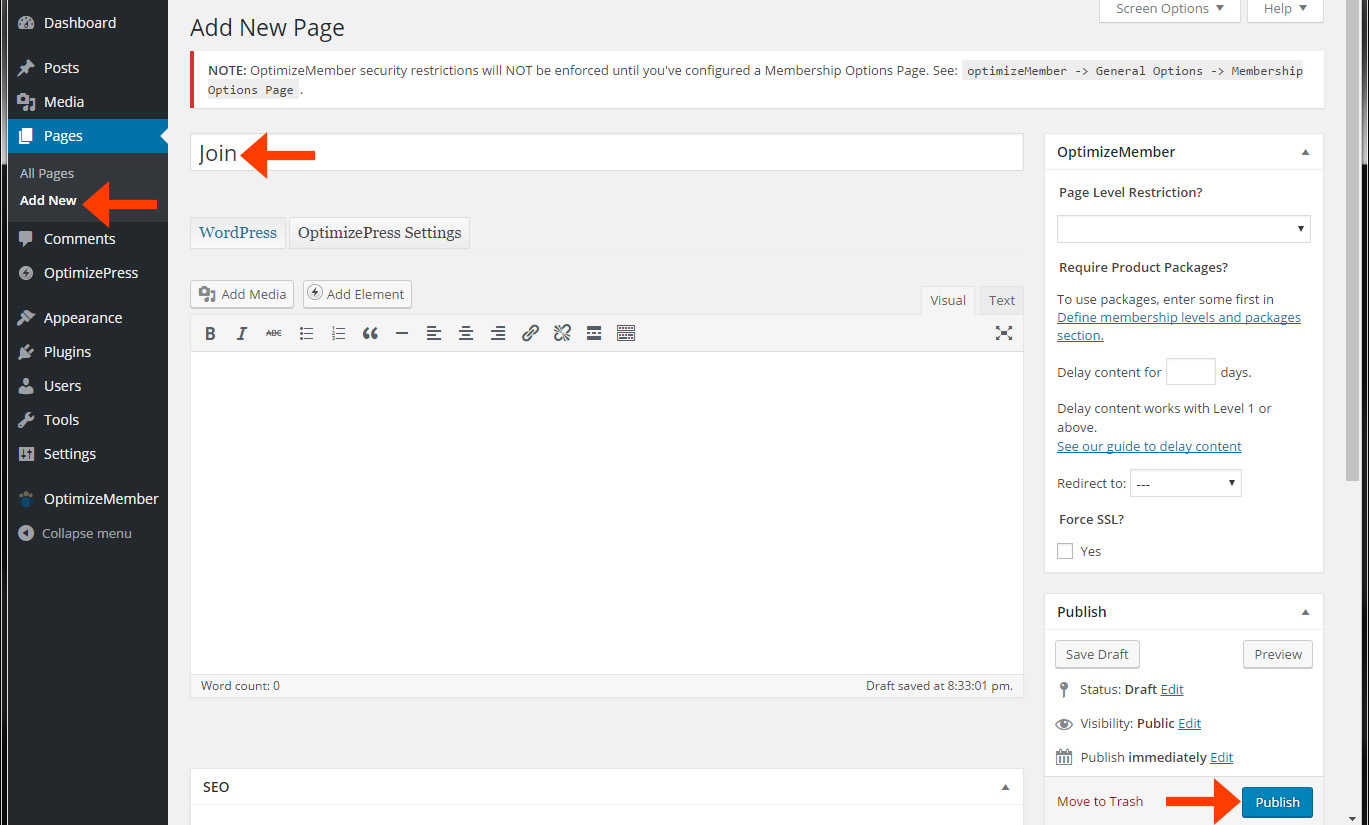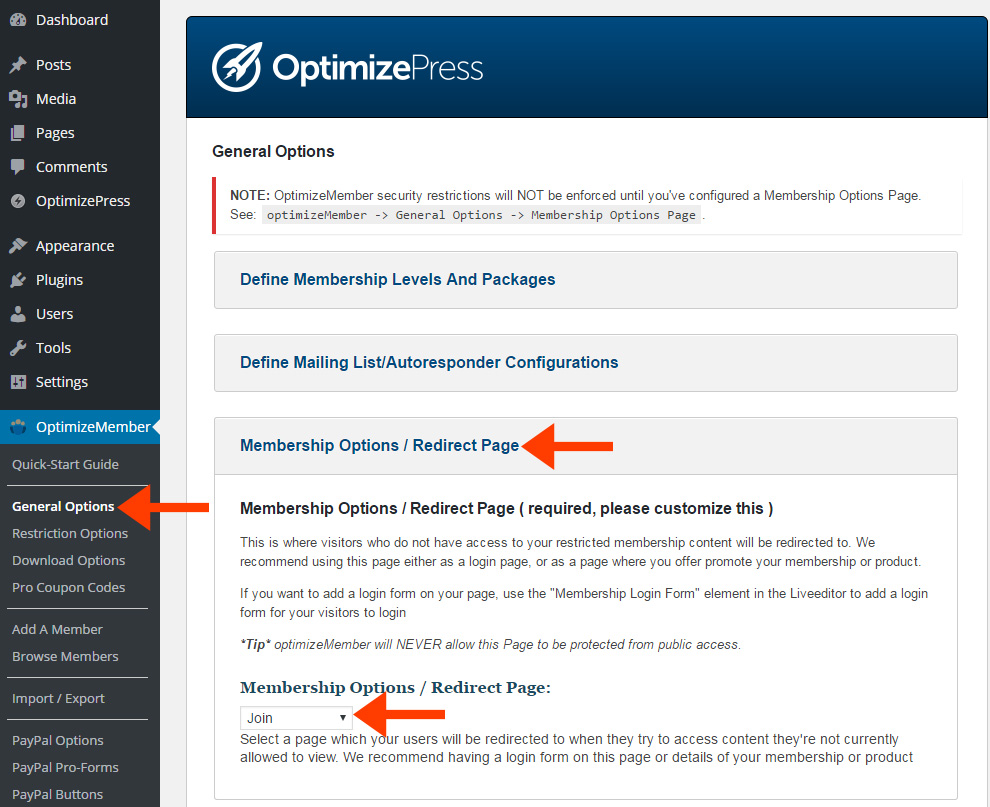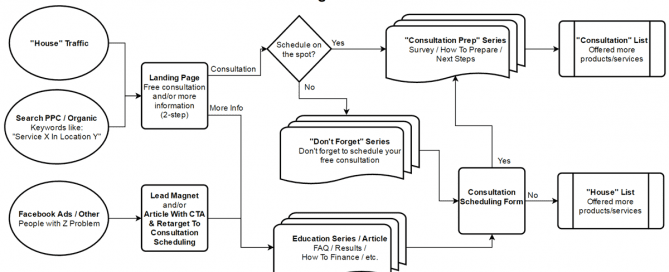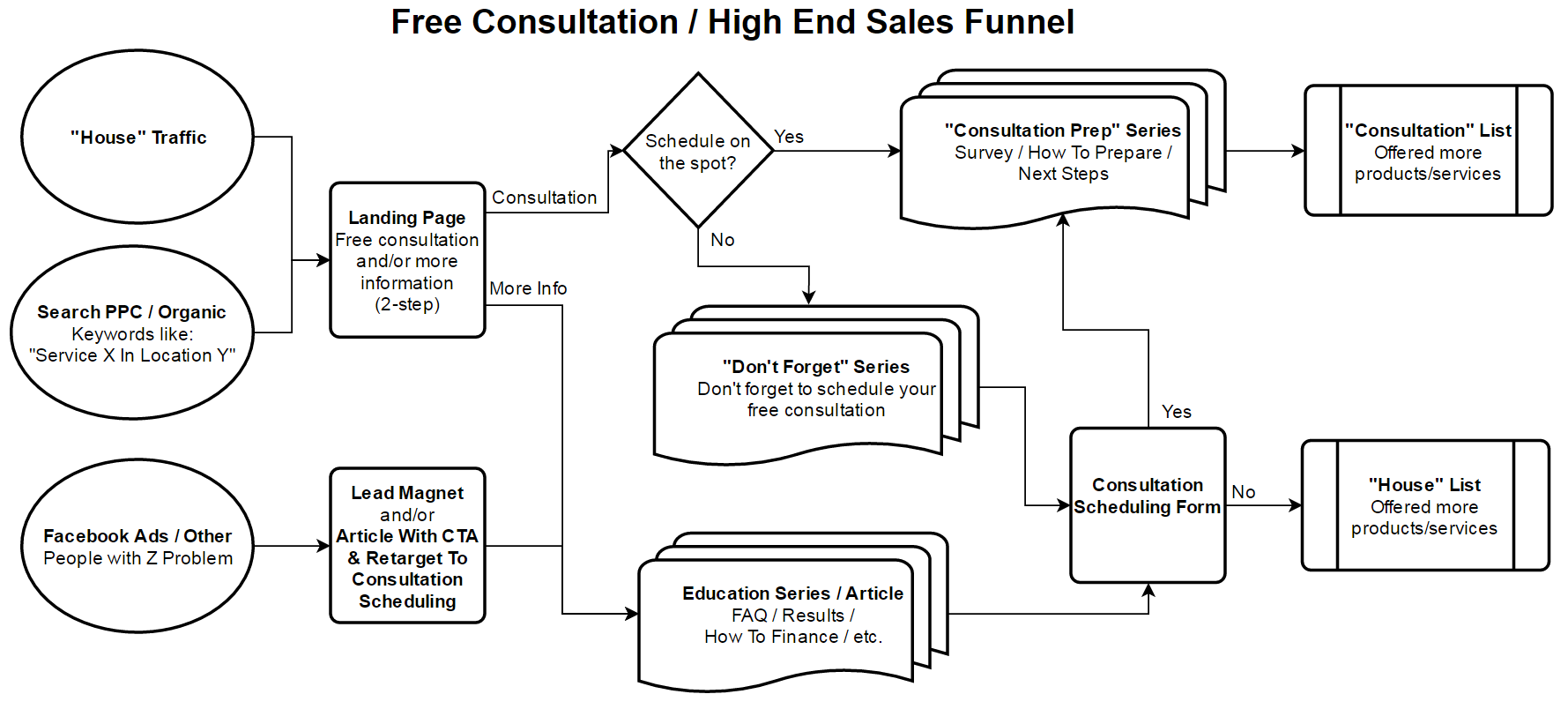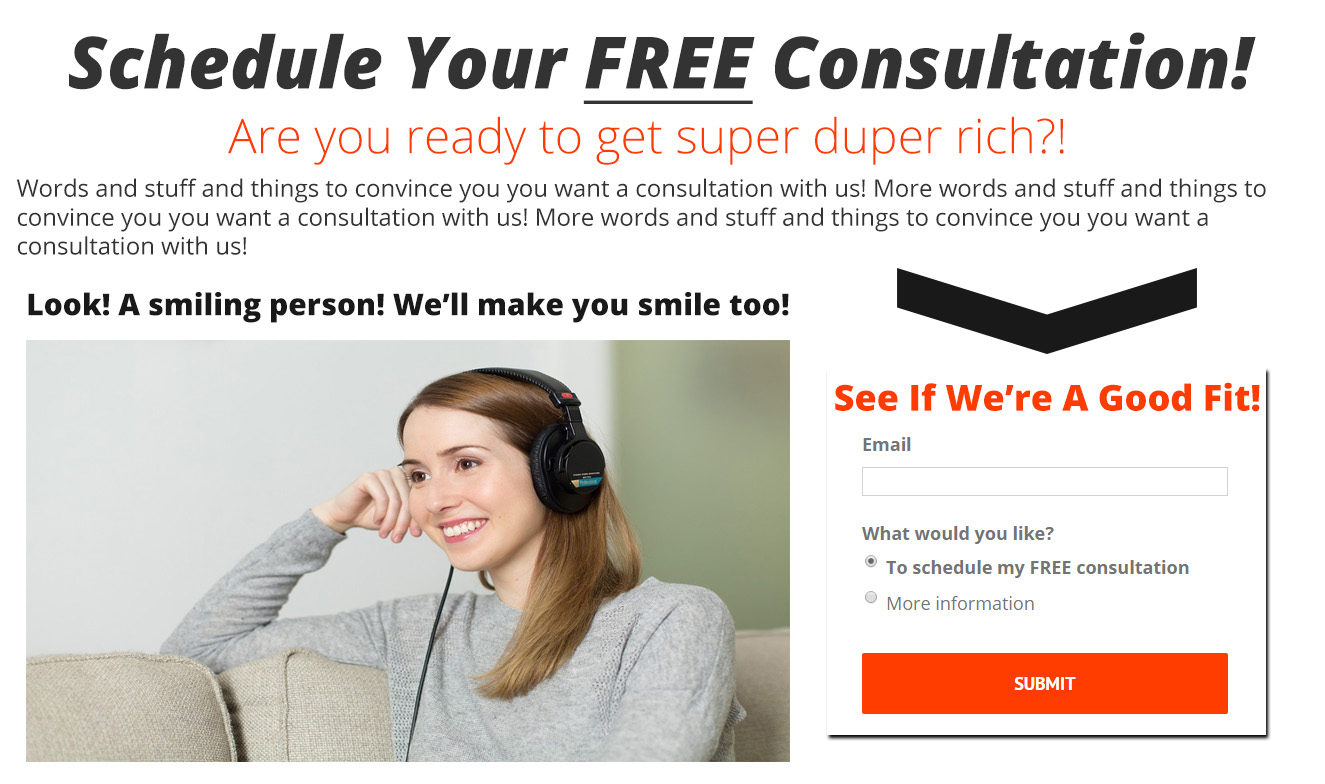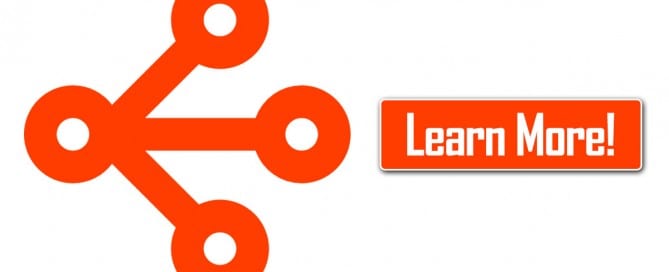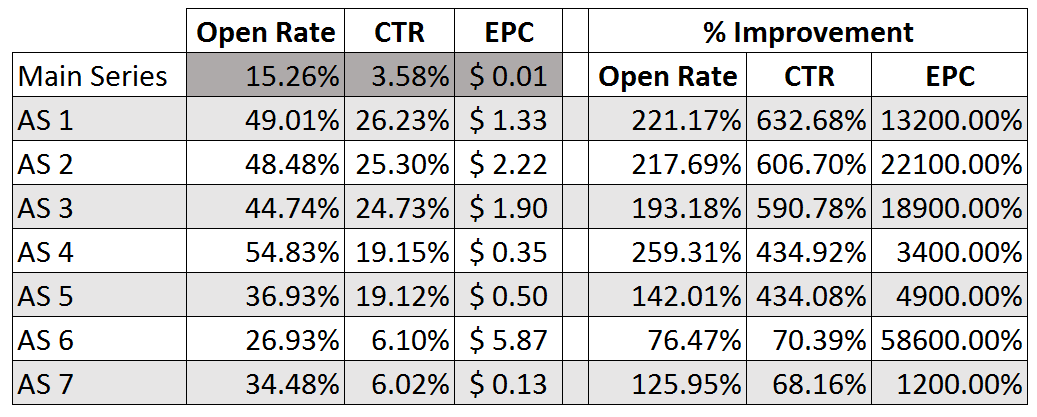How To Build A Sales Funnel In ClickFunnels
ClickFunnels is, hands down, the best Micro Sales Funnel building tool I've ever used.
Of course, with all nifty marketing tools – there's a learning curve.
In an effort to help you overcome this learning curve faster, I've put together a step-by-step video tutorial on how to build a “Classic” Sales Funnel in ClickFunnels.
>> Try ClickFunnels, FREE For 14 Days! <<
Links:
- The Ultimate ClickFunnels Training Course
- Shared Funnel – sorry, I deleted it :/
- ClickFunnels Support
- How To Handle Stripe Subscriptions
Key Takeaway:
The key takeaway from this training is to make sure choose the correct page type – ie. OTO Page vs OTO Downsale Page.
Each page type has a very specific purpose.
Back to the OTO Page vs OTO Downsale page – the OTO Downsale Page is only shown AFTER the OTO Page IF they didn't purchase the OTO. If the person purchased to OTO, they'll move onto the next OTO Page.
Here's the correct order for the Funnel Steps for this particular tutorial: